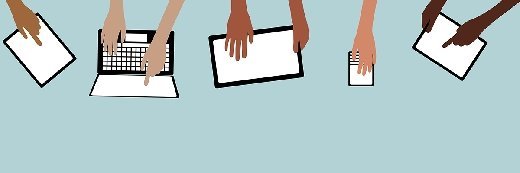Maksim Kabakou - Fotolia
An Eggplant automation tool tutorial for Functional, DAI
Eggplant Functional and DAI are two popular tools in the testing community. This video demonstrates how to install the tools and integrate them with the agent feature.
Many testers turn to Eggplant software for their test automation efforts. Eggplant offers a variety of tools that handle test automation and that the development community commonly uses.
In this Eggplant automation tool tutorial, we'll walk through how to install and use two Eggplant products: Eggplant Functional and Digital Automation Intelligence (DAI).
Eggplant Functional. Eggplant Functional allows you to create tests in English-like syntax with Sensetalk, and execute those tests on your system under test (SUT). A SUT can be a virtual machine -- accessible via remote desktop protocol or virtual network computing -- web browser or mobile phone with an Apple or Android OS.
Digital Automation Intelligence. After testers deploy Eggplant Functional, they will learn how to install Eggplant's DAI, an AI-driven test automation tool that allows for faster and easier testing.
Eggplant agent. Once a development team installs both products, testers can use the Eggplant agent to connect Functional and DAI. The agent acts as a bridge and is what you can use to export test suites from Eggplant Functional into Digital Automation Intelligence. This Eggplant automation tool tutorial video walks you through the steps to create an execution environment, take the settings from that environment and import them into the agent.
Eventually, testers can access tests through the snippets menu in DAI. By that point, engineers can use their tests with a simple model created in DAI -- and within that simple model, we have one state and an action.
Attach a snippet to the action you want to execute -- for example, opening a webpage or clicking on a button -- and then execute the model. The model at this point will run against the SUT you defined; in this Eggplant automation tool tutorial, we're using a Windows 2016 server opening a webpage.