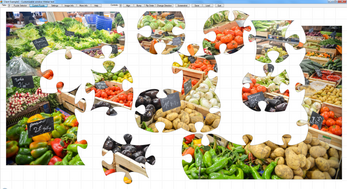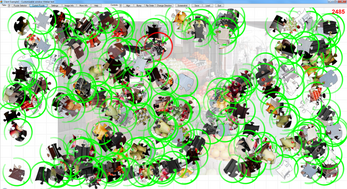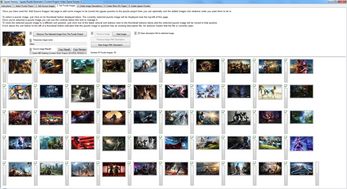Jigsaw Factory - Jigsaw Puzzle Generator Software (for Windows PC)
A downloadable tool for Windows
Do you have digital photos that you'd like to do something cool with?
Jigsaw Factory is a jigsaw puzzle generator software tool that allows you to turn your digital images into jigsaw puzzle software packages. You can give these puzzles to your family, friends, co-workers, business customers, or anyone else you'd like to share them with.
(Scroll down for a demo version of Jigsaw Factory along with an example jigsaw puzzle software package made with it.)
Jigsaw Factory lets you turn your family photos, holiday snaps, and other images into digital jigsaw puzzles that you can share with anyone. You can turn photos of your kids or pets into jigsaw puzzles. You can turn your wedding photos into jigsaw puzzles and share them with your wedding guests. You can create puzzles from and for your events, sports, or hobbies. You can turn photos from your nature walks or urban explorations into puzzles. You can create promotional puzzles for your business, company, or organization and give them out to all your customers.
In addition to the jigsaw puzzles, Jigsaw Factory also lets you easily include an information page for each puzzle image along with multiple pages with sidebar navigation for the entire image set. These are great for providing additional information to friends and family about the images and what they involved. You can also use them to promote your business, organization, event, etc. See the example puzzle for more info.
You are free to distribute the jigsaw puzzle software packages that you create with this jigsaw puzzle generator however and to whoever you wish. You can even sell your jigsaw puzzle software packages.
The software is designed with a clean and simple layout. The embedded 'Instructions' page gives you all the information you need in one place. Jigsaw Factory also includes contextual help buttons next to each control that tell you what the control is for and how it works. This makes the software easy to learn and to use.
The puzzle client included with the generated jigsaw puzzle software packages includes many customizable features. A puzzle can have from 24 to 216 puzzle pieces with customizable randomness. Pieces can optionally be set to be rotated and will need to be turned to their correct rotation before they will interlock. Pieces can be set to rotate and move dynamically until they are picked up. Pieces can have force-fields that require the mouse pointer to be navigated through a gap before they can be picked up. Puzzles can have optional timers and health meters as additional challenges that can be set and customized. You can also save settings profiles to create different challenge modes that you have tweaked to get the most fun out of. See the example puzzle below for a demo of the puzzle client.
Jigsaw Factory additionally comes with a selection of bonus tools, including one that generates HTML5 jigsaw puzzles that you can embed into a web-page and another that turns your images into printable mazes. Download the demo version below for a description of the available bonus tools.
- Here's how you use the software to turn your images into jigsaw puzzle programs -
The 'Select Puzzle Project' tab page lets you easily create new projects, open existing saved ones, open the previous project you worked on, close the current project, rename the current project, and delete the current project once you're done with it. You can also change the window title text for the jigsaw puzzle software on this page and optionally set an external location to save user data to. The state of the currently open project is automatically saved when you close the project, close the program, or open a new project - and is also periodically saved when you make changes to the project.
The 'Add Source Images' tab page provides you with three methods to get the images that you wish to turn into jigsaw puzzles into your puzzle project. You can copy and paste the files into the project by using the 'Paste Source Images From Clipboard' button. You can click the 'Add Source Images Using File Requester' button to open a file requester to select and add the files. Or you can drag and drop the files onto the grey box beneath the 'Drag and drop the puzzle source image files onto the box below.' text to add them. You can add additional images to a puzzle project at any time.
The 'Sort Puzzle Images' tab page lets you sort the puzzle images into any order you wish. Just click the image's thumbnail button to select the image you want to move and then click the tall gray sort button at the position you want to move it to. You can also use this tab page to select images that you wish to edit the descriptions for on the 'Create Image Descriptions' tab page
The 'Create Image Descriptions' tab page lets you optionally create and edit HTML description files for the images you are using as jigsaw puzzles. These description files will be shown on the 'Image Info' tab page in the puzzle program when the image they are providing information about is used for a puzzle. You can create a page title, sub-headings, and paragraphs that provide context for the puzzle image. You can also add links, images (which can be linked), bolded or italic text, and many other elements to the page. If you decide that the available options are too limited then you can also edit the HTML description files directly (note that SCRIPT and other potentially abusable tags will be stripped out by the jigsaw puzzle software before it displays the description page). The description file for an image can always be omitted if you decide you don't wish to add one. The puzzle program will simply show a blank page in its place.
The 'Create More Info Pages' tab page lets you optionally create and edit HTML information files that will be shown on the 'More Info' tab page in the puzzle program. The 'More Info' tab page includes a listbox that lists all the available info pages and lets the puzzle program user open whichever page interests them. The first info page in the listbox will be opened by default when the puzzle program is started, if any pages exist. The info pages you create can be used to provide information about the set of images you are using for the puzzles. Or they can be used to provide information about anything else you wish to inform the person using the puzzle program about. If you have a business then you can use these pages to advertise it. If you are using pics of your family life for the puzzle pictures and sending the puzzles to friends and family members then you can use these pages to provide them with a status update on your family. If you are using pics from your hobby projects then you can use these pages to talk about your hobby.
The 'Create Jigsaw Puzzles' tab page is where you will create the jigsaw puzzle software package. Just click the 'Create Jigsaw Puzzle Package' button to create the puzzle package from the currently open project and then click the 'Open Output Folder To View Created Puzzle Packages' button to open the 'Output' folder that the puzzle package was created in. You can then select, copy, and paste the jigsaw puzzle package folder to wherever you wish, or run it directly in the 'Output' folder to test it. To run the software just open its folder and double-click the 'JigsawPuzzles.exe' file. You can also create a zip file version of the puzzle package by clicking the 'Create Zipped Puzzle Package' button.
Download the demo and example puzzle below for more information on what Jigsaw Factory offers.
Purchase
In order to download this tool you must purchase it at or above the minimum price of $15 USD. You will get access to the following files:
Download demo
Development log
- Small bugfix update for 4.4 version of Jigsaw FactoryMar 24, 2021
- Updated to version 4.4Mar 22, 2021
- Updated to version 4.3Mar 14, 2021
- Updated to version 4.2Jul 31, 2020
- Updated Jigsaw Factory to version 4May 21, 2020
- Updated to version 3Jan 02, 2019
- Updated Jigsaw Factory generator software and puzzle client software to version...Sep 30, 2018