
Effortless IT automation of cloud and on-premises infrastructure
Azure Automanage offers a unified solution to simplify IT management. With point-and-click simplicity, automate operations and apply consistent best practices across the entire lifecycle of Windows Server and Linux servers in Azure or in hybrid environments enabled by Azure Arc.
Automated best-practice configuration of virtual machines in Azure or hybrid environments through Azure Arc
Proactive drift detection and remediation for improved workload uptime
Automatically applied security baselines for continuous management and security
Innovative capabilities for optimized management of Windows Server in Azure

Simplify configuration of virtual machines anywhere
- Quickly configure Windows and Linux servers with automatic deployment of Azure services such as Azure Monitor, Azure Backup, and Microsoft Defender for Cloud, and familiar tools such as Windows Admin Center.
- Choose from predefined, best-practice dev/test and production profiles or create custom configuration profiles of your own.
- Configure your Windows and Linux servers in Azure or hybrid environments through Azure Arc.



Automate operations for continuous security and management at scale
- Reduce risk by automating frequent, error-prone tasks such as applying the Microsoft server security baseline to efficiently maintain operational security.
- Improve workload uptime by proactively detecting and automatically remediating drift if machines diverge from the desired configuration state.

Access innovative capabilities for Windows Server on Azure
- Patch without rebooting your Windows Server virtual machines with Hotpatch, only on Azure.
- Easily migrate your workloads to Azure by extending on-premises IP subnets and preserving the original private IP addresses.
- Securely access files when working remotely without a VPN using built-in SMB over QUIC, a secure file-serving protocol.

Comprehensive security and compliance, built in
-
Microsoft invests more than $1 billion annually on cybersecurity research and development.



-
We employ more than 3,500 security experts who are dedicated to data security and privacy.

-
Azure has more certifications than any other cloud provider. View the comprehensive list.
-
Automanage is free
There are no charges specifically for Automanage. Azure services that are onboarded through Automanage will be billed individually.
Get started with an Azure free account
1
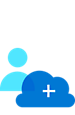
2

After your credit, move to pay as you go to keep building with the same free services. Pay only if you use more than your free monthly amounts.
3
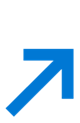
Automanage resources and documentation
Frequently asked questions about Automanage
-
Automanage enrolls, configures, and monitors the entire lifecycle of dev/test and production VMs for products, services, and features such as Azure Security Center, update management, change tracking, IT automation, VM inventory, desired state configuration, guest configuration, automation accounts, and log analytics.
In addition, Automanage configures Azure Backup and VM insights monitoring when using the Azure Virtual Machine Best Practices–Production configuration profile.
During the Automanage preview, Microsoft Antimalware for Azure Cloud Services and Virtual Machines—as well as security baselines—is included for Windows Server VMs through desired state configuration and guest configuration. Linux VMs will not have Microsoft Antimalware for Azure or auto-remediation, and the security baseline will be audit-only.
-
You can customize settings for specific services, like Azure Backup. For the full list of settings that can be changed, see the documentation.
-
Yes. Automanage is compatible with both Linux and Windows VMs.
-
Azure Automanage is free to use. Azure services that are onboarded through Azure Automanage will be billed individually. Learn more about pricing for Azure services.
-
You can enable Automanage with point-and-click simplicity on selected new and existing VMs, and disable it at any time.
-
Linux VMs don't have Microsoft Antimalware for Azure enabled via best practices. Windows VMs do.
Automanage will apply the Linux security baseline via guest configuration, though the baseline for Linux VMs will be audit-only. Auto-remediation is not yet supported for Linux VMs that drift from the configured baseline.

