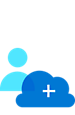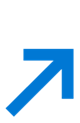HashiCorp Terraform on Azure
Easily manage infrastructure as code using a familiar automation tool.
Simplify infrastructure management
Define infrastructure as code with declarative configuration files that can be used to create, manage, and update infrastructure resources, such as virtual machines (VMs), networks, and containers. Use the Terraform configuration language to easily automate resource management across your workflow.
Why Terraform on Azure?
Pre-integrated
Terraform is built into Azure Cloud Shell and authenticated to your subscription, so it’s integrated and ready to go. Build and test modules in Azure with the Azure Terraform extension for Visual Studio Code, providing Terraform command support, resource graph visualization, and Azure Cloud Shell integration directly within Visual Studio Code.
Community-led
Microsoft and HashiCorp engineering teams work together with the Terraform community to continually develop the Azure Terraform provider and modules. Join the GitHub repository to make feature requests, report issues, and contribute.
Enterprise-ready
Streamline operations and provision any infrastructure more securely and efficiently with Terraform Enterprise. Centralize infrastructure deployment within one workflow and provision, govern, and audit any environment.
Explore common Terraform on Azure scenarios
Create a Linux virtual machine.
Create a Kubernetes cluster.
Create a virtual machine scale set.
Configure a virtual network.
Example DevOps workflow with Terraform on Azure

Immutable Infrastructure CI/CD using Jenkins and Terraform on Azure Virtual Architecture overview
Azure is a world-class cloud for hosting virtual machines running Windows or Linux. Whether you use Java, Node.js, Go, or PHP to develop your applications, you'll need a continuous integration and continuous deployment (CI/CD) pipeline to push changes to these virtual machines automatically.
Get started quickly
Other HashiCorp solutions on Azure

HashiCorp Vault
Manage secrets and protect sensitive data across dynamic, distributed environments.

HashiCorp Consul
Connect, secure, and configure services across any runtime platform and public or private cloud.