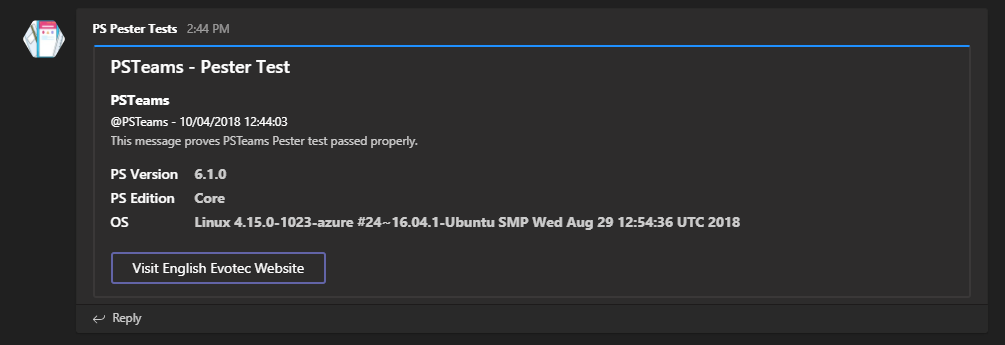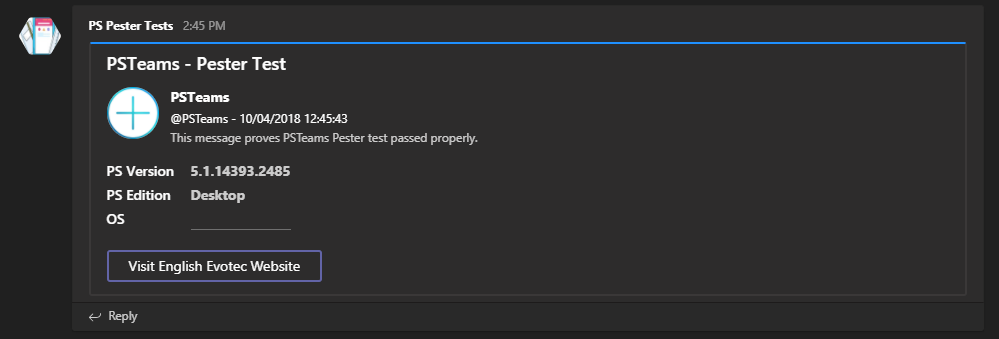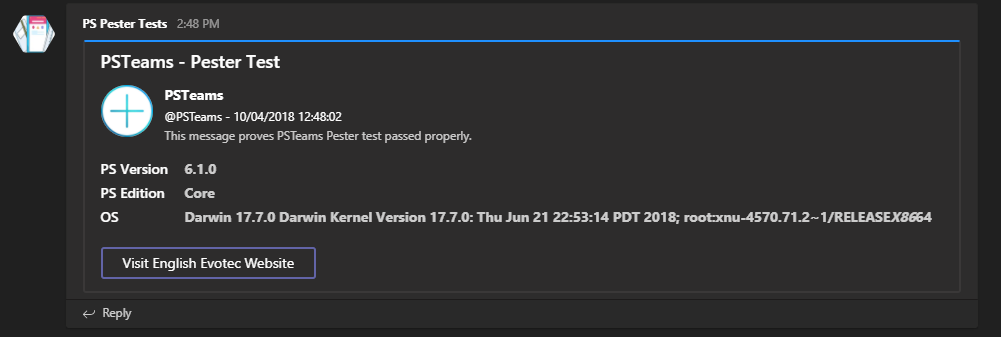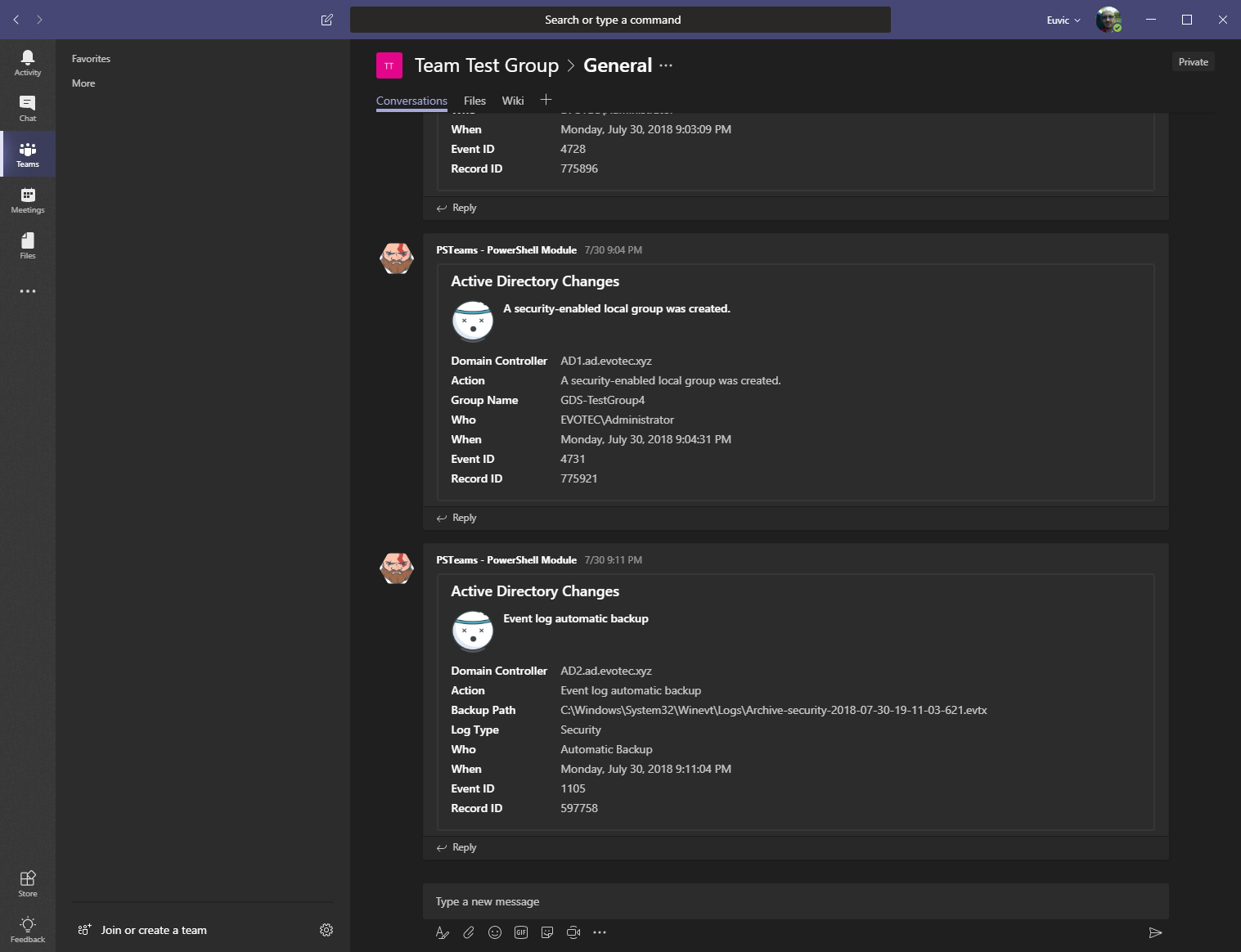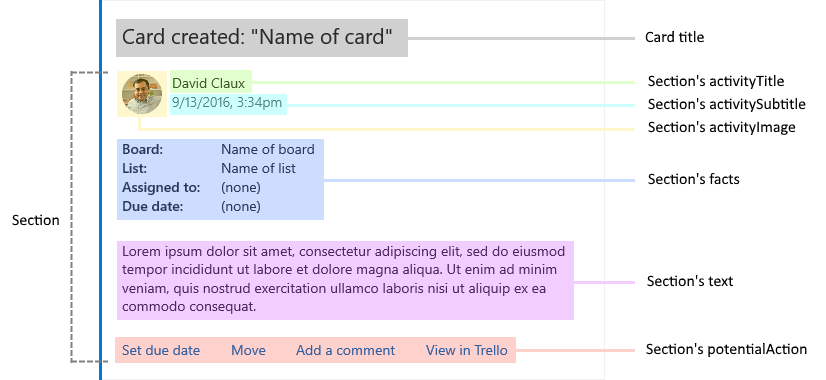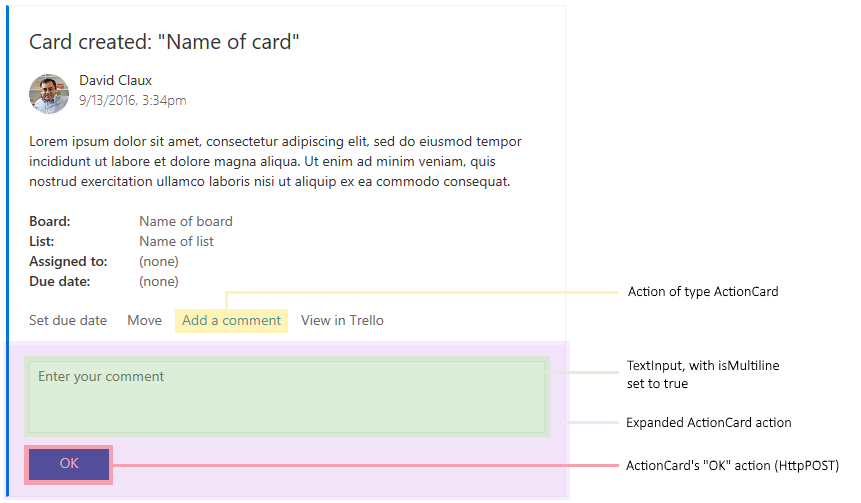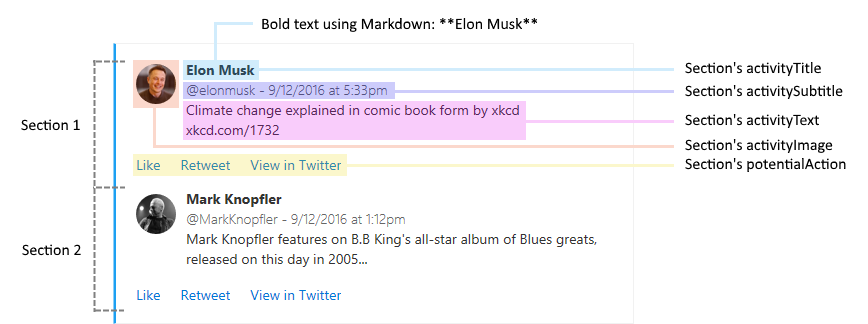PSTeams is a PowerShell Module working on Windows / Linux and Mac.
It allows sending notifications to Microsoft Teams via WebHook Notifications. It's pretty flexible and provides a bunch of options.
Initially it only supported one sort of Office 365 Connector Card but since version 2.X.X it supports Adaptive Cards, Hero Cards, List Cards and Thumbnail Cards.
All those new cards have their own cmdlets and the old version of creating Teams Cards stays as is for compatibility reasons.
The most fun you will get from playing with Adaptive Cards, but rest has their use case.
While I didn't spent much time creating WIKI, working on Get-Help documentation, I did write 4 articles that should help you get started.
First 3 articles are for version 0.X.X-1.X.X, and last one is small introduction to new versionF.
- PSTeams – PowerShell Module
- PSTeams – Send notifications to MS Teams from Mac / Linux or Windows
- Sending Messages to Microsoft Teams from PowerShell just got easier and better
- Introducing PSTeams 2.0 – Support for Adaptive Cards, Hero Cards, List Cards and Thumbnail Cards
If you find this project helpful, please consider supporting its development. Your sponsorship will help the maintainers dedicate more time to maintenance and new feature development for everyone.
It takes a lot of time and effort to create and maintain this project. By becoming a sponsor, you can help ensure that it stays free and accessible to everyone who needs it.
To become a sponsor, you can choose from the following options:
Your sponsorship is completely optional and not required for using this project. We want this project to remain open-source and available for anyone to use for free, regardless of whether they choose to sponsor it or not.
If you work for a company that uses our .NET libraries or PowerShell Modules, please consider asking your manager or marketing team if your company would be interested in supporting this project. Your company's support can help us continue to maintain and improve this project for the benefit of everyone.
Thank you for considering supporting this project!
While WebHook Notifications in theory only support Office 365 Connector Card it's possible to do more than that.
- Supported in 0.X.0 - 1.0.X
- Office 365 Connector Card - The Office 365 Connector card provides a flexible layout with multiple sections, fields, images, and actions. This card encapsulates a connector card so that it can be used by bots. See the notes section for differences between connector cards and the O365 card.
- Supported in 2.X.X
Below you can find how to send them and what they display. You should be aware that while I've added some features, not all of them will work in Teams such as submitting data, or using inputs (they may display data but not really do anything). It's still work in progress and things may change and get new features.
Adaptive Cards are most advanced cards. There's lots of options available. Make sure to review:
Here's some code / output:
New-AdaptiveCard -Uri $Env:TEAMSPESTERID -VerticalContentAlignment center {
New-AdaptiveContainer {
New-AdaptiveColumnSet {
New-AdaptiveColumn {
New-AdaptiveImage -Url "https://adaptivecards.io/content/cats/3.png" -Size Medium -AlternateText "Shades cat team emblem" -HorizontalAlignment Center
New-AdaptiveTextBlock -Weight Bolder -Text 'SHADES' -HorizontalAlignment Center
} -Width Auto
New-AdaptiveColumn {
New-AdaptiveTextBlock -Text "Sat, Aug 31, 2019" -HorizontalAlignment Center -Wrap
New-AdaptiveTextBlock -Text "Final" -Spacing None -HorizontalAlignment Center
New-AdaptiveTextBlock -Text "45 - 7" -HorizontalAlignment Center -Size ExtraLarge
} -Width Stretch -Separator -Spacing Medium
New-AdaptiveColumn {
New-AdaptiveImage -Url "https://adaptivecards.io/content/cats/2.png" -Size Medium -HorizontalAlignment Center -AlternateText "Skins cat team emblem"
New-AdaptiveTextBlock -Weight Bolder -Text 'SKINS' -HorizontalAlignment Center
} -Width Auto -Separator -Spacing Medium
}
}
} -Speak 'The Seattle Seahawks beat the Carolina Panthers 40-7'Output
Or something more advanced with hidden data, multiple actions and so on:
New-AdaptiveCard -Uri $Env:TEAMSPESTERID {
New-AdaptiveContainer -Style Emphasis -Bleed {
New-AdaptiveColumnSet {
New-AdaptiveColumn -Width Stretch {
New-AdaptiveTextBlock -Text '**EXPENSE APPROVAL**' -Weight Bolder -Size Large
}
New-AdaptiveColumn -Width Auto {
New-AdaptiveImage -Url "https://adaptivecards.io/content/pending.png" -AlternateText 'Pending' -HeightInPixels 30 #-HorizontalAlignment Right
}
}
}
New-AdaptiveContainer {
New-AdaptiveColumnSet {
New-AdaptiveColumn -Width Stretch {
New-AdaptiveTextBlock -Text 'Trip to UAE' -Wrap -Size ExtraLarge
}
New-AdaptiveColumn -Width Auto {
New-AdaptiveActionSet {
New-AdaptiveAction -Title 'LINK TO CLICK' -ActionUrl 'https://adaptivecards.io'
}
}
}
}
New-AdaptiveTextBlock -Text "[ER-13052](https://adaptivecards.io)" -Spacing Small -Size Small -Weight Bolder -Color Accent
New-AdaptiveFactSet -Spacing Large {
New-AdaptiveFact -Title "Submitted By" -Value "**Matt Hidinger** matt@contoso.com"
New-AdaptiveFact -Title "Duration" -Value "2019-06-19 - 2019-06-21"
New-AdaptiveFact -Title "Submitted On" -Value "2019-04-14"
New-AdaptiveFact -Title "Reimbursable Amount" -Value '$ 400.00'
New-AdaptiveFact -Title "Awaiting approval from" -Value "**Thomas** thomas@contoso.com"
New-AdaptiveFact -Title "Submitted to" -Value "**David** david@contoso.com"
}
New-AdaptiveContainer -Style Emphasis -Spacing Large {
New-AdaptiveColumnSet {
New-AdaptiveColumn {
New-AdaptiveTextBlock -Text 'DATE' -Weight Bolder
} -Width Auto
New-AdaptiveColumn {
New-AdaptiveTextBlock -Text 'CATEGORY' -Weight Bolder
} -Width Stretch
New-AdaptiveColumn {
New-AdaptiveTextBlock -Text 'AMOUNT' -Weight Bolder
} -Width Auto
}
} -Bleed
New-AdaptiveColumnSet {
New-AdaptiveColumn -Width Auto -Spacing Medium {
New-AdaptiveTextBlock -Text '06-19' -Wrap
}
New-AdaptiveColumn -Width Stretch {
New-AdaptiveTextBlock -Text 'Air Travel Expense' -Wrap
}
New-AdaptiveColumn -Width Auto {
New-AdaptiveTextBlock -Text '$300.00' -Wrap
}
# Special column with Action and hidden items
# Notice ActionTargetElement which triggers automatically ToggleVisibility for those mentioned
New-AdaptiveColumn -Spacing Small -VerticalContentAlignment Center -Width Auto {
New-AdaptiveImage -Id 'chevronDown1' -Url "https://adaptivecards.io/content/down.png" -WidthInPixels 20 -AlternateText "Details collapsed"
New-AdaptiveImage -Id 'chevronUp1' -Url "https://adaptivecards.io/content/up.png" -WidthInPixels 20 -AlternateText "Details collapsed" -Hidden
} -SelectActionTargetElement 'cardContent1', 'chevronDown1', 'chevronUp1'
}
# Notice this will be hidden initially and shown with the action from above
New-AdaptiveContainer -Hidden -Id 'cardContent1' {
New-AdaptiveTextBlock -Text '* Leg 1 on Tue, Jun 19th, 2019 at 6:00 AM.' -Subtle -Wrap
New-AdaptiveTextBlock -Text '* Leg 2 on Tue, Jun 19th, 2019 at 7:15 PM.' -Subtle -Wrap
New-AdaptiveContainer -Style Good {
# This should be an input type, but not yet added - not sure if it makes sense, as inputs are not working for webhooks
New-AdaptiveTextBlock -Text 'Some more data in good color' -Subtle -Wrap
}
}
New-AdaptiveColumnSet {
New-AdaptiveColumn -Width Auto -Spacing Medium {
New-AdaptiveTextBlock -Text '06-19' -Wrap
}
New-AdaptiveColumn -Width Stretch {
New-AdaptiveTextBlock -Text 'Auto Mobile Expense' -Wrap
}
New-AdaptiveColumn -Width Auto {
New-AdaptiveTextBlock -Text '$100.00' -Wrap
}
# Special column with Action and hidden items
# Notice ActionTargetElement which triggers automatically ToggleVisibility for those mentioned
New-AdaptiveColumn -Spacing Small -VerticalContentAlignment Center -Width Auto {
New-AdaptiveImage -Id 'chevronDown2' -Url "https://adaptivecards.io/content/down.png" -WidthInPixels 20 -AlternateText "Details collapsed"
New-AdaptiveImage -Id 'chevronUp2' -Url "https://adaptivecards.io/content/up.png" -WidthInPixels 20 -AlternateText "Details collapsed" -Hidden
} -SelectActionTargetElement 'cardContent2', 'chevronDown2', 'chevronUp2'
}
# Notice this will be hidden initially and shown with the action from above
New-AdaptiveContainer -Hidden -Id 'cardContent2' {
New-AdaptiveTextBlock -Text '* Contoso Car Rentrals, Tues 6/19 at 7:00 AM' -Subtle -Wrap
New-AdaptiveContainer -Style Warning {
# This should be an input type, but not yet added - not sure if it makes sense, as inputs are not working for webhooks
New-AdaptiveTextBlock -Text 'Some more data in warning color' -Subtle -Wrap
}
}
New-AdaptiveColumnSet {
New-AdaptiveColumn -Width Auto -Spacing Medium {
New-AdaptiveTextBlock -Text '06-21' -Wrap
}
New-AdaptiveColumn -Width Stretch {
New-AdaptiveTextBlock -Text 'Excess Baggage Cost' -Wrap
}
New-AdaptiveColumn -Width Auto {
New-AdaptiveTextBlock -Text '$50.38' -Wrap
}
# Special column with Action and hidden items
# Notice ActionTargetElement which triggers automatically ToggleVisibility for those mentioned
New-AdaptiveColumn -Spacing Small -VerticalContentAlignment Center -Width Auto {
New-AdaptiveImage -Id 'chevronDown3' -Url "https://adaptivecards.io/content/down.png" -WidthInPixels 20 -AlternateText "Details collapsed"
New-AdaptiveImage -Id 'chevronUp3' -Url "https://adaptivecards.io/content/up.png" -WidthInPixels 20 -AlternateText "Details collapsed" -Hidden
} -SelectActionTargetElement 'cardContent3', 'chevronDown3', 'chevronUp3'
}
# Notice this will be hidden initially and shown with the action from above
New-AdaptiveContainer -Hidden -Id 'cardContent3' {
New-AdaptiveTextBlock -Text 'More data' -Subtle -Wrap
New-AdaptiveContainer -Style Attention {
# This should be an input type, but not yet added - not sure if it makes sense, as inputs are not working for webhooks
New-AdaptiveTextBlock -Text 'Some more data in warning color' -Subtle -Wrap
}
}
New-AdaptiveColumnSet -Spacing Large -Separator {
New-AdaptiveColumn {
New-AdaptiveTextBlock -Text "Total Expense Amount" -Wrap -HorizontalAlignment Right
New-AdaptiveTextBlock -Text 'Non-reimbursable Amount' -Wrap -HorizontalAlignment Right
New-AdaptiveTextBlock -Text 'Advance Amount' -Wrap -HorizontalAlignment Right
} -Width Stretch
New-AdaptiveColumn {
New-AdaptiveTextBlock -Text '$450.38' -HorizontalAlignment Right
New-AdaptiveTextBlock -Text '(-) 50.38' -HorizontalAlignment Right
New-AdaptiveTextBlock -Text '(-) 0.00' -HorizontalAlignment Right
} -Width Auto
}
New-AdaptiveContainer -Style Emphasis {
New-AdaptiveColumnSet {
New-AdaptiveColumn {
New-AdaptiveTextBlock -Text 'Amount to be Reimbursed' -Wrap -HorizontalAlignment Right
} -Width Stretch
New-AdaptiveColumn {
New-AdaptiveTextBlock -Text '$ 400.00' -Weight Bolder
} -Width Auto
}
} -Bleed
New-AdaptiveColumnSet {
New-AdaptiveColumn -VerticalContentAlignment Center -WidthInWeight 1 {
New-AdaptiveTextBlock -Text 'Show history' -Wrap -HorizontalAlignment Right -Id 'showHistory' -Color Accent
New-AdaptiveTextBlock -Text 'Hide history' -Wrap -HorizontalAlignment Right -Id 'hideHistory' -Color Accent -Hidden
} -SelectActionTargetElement 'cardContent4', 'showHistory', 'hideHistory'
}
New-AdaptiveContainer -id 'cardContent4' -Hidden {
New-AdaptiveTextBlock -Text '* Expense submitted by **Matt Hidinger** on Mon, Jul 15, 2019' -Subtle -Wrap
New-AdaptiveTextBlock -Text '* Expense approved by **Thomas** on Mon, Jul 15, 2019' -Subtle -Wrap
}
} -Action {
# This won't really work as submit doesn't work in
New-AdaptiveAction -Type Action.Submit -Title 'Approve'
New-AdaptiveAction -Type Action.Submit -Title 'Reject'
} -VerboseOutput
Here's a simple way to send List Cards to Teams using WebHook
- List Items do not support
tapTypeimBack. When clicked action is not taken - List Items do not support
tapAction. It's there, but doesn't work. - List Items do not support type
file. It displays, but no action is taken. It's better to useresultItem
Code
New-CardList {
New-CardListItem -Type file -Title 'Report' -SubTitle 'teams > new > design' -TapType openUrl -TapValue "https://contoso.sharepoint.com/teams/new/Shared%20Documents/Report.xlsx" -TapAction editOnline
New-CardListItem -Type resultItem -Title 'Report' -SubTitle 'teams > new > design' -TapType openUrl -TapValue "https://contoso.sharepoint.com/teams/new/Shared%20Documents/Report.xlsx"
New-CardListItem -Type resultItem -Title 'Trello title' -SubTitle 'A Trello subtitle' -TapType openUrl -TapValue "http://trello.com" -Icon "https://cdn2.iconfinder.com/data/icons/social-icons-33/128/Trello-128.png"
New-CardListItem -Type section -Title 'Manager'
New-CardListItem -Type person -Title "John Doe" -SubTitle 'Manager' -TapType imBack -TapValue "JohnDoe@contoso.com" -TapAction whois
New-CardListButton -Type openUrl -Title 'Show' -Value 'https://evotec.xyz'
} -Uri $Env:TEAMSPESTERID -Title 'Card Title'Output
Here's a simple way to send List Cards to Teams using WebHook
- Hero Buttons (
New-HeroButton)do not support button type other thenopenUrl- When using Type
imBackaction is not taken - When using Type
filebutton is not displayed
- When using Type
- Using more than 3 buttons causes carousel for card. I've blocked it out, as all that happens is text is doubled/image is doubled but buttons don't show up over 3
Code
New-HeroCard -Title 'Seattle Center Monorail' -SubTitle 'Seattle Center Monorail' -Text "The Seattle Center Monorail is an elevated train line between Seattle Center (near the Space Needle) and downtown Seattle. It was built for the 1962 World's Fair. Its original two trains, completed in 1961, are still in service." {
New-HeroImage -Url 'https://upload.wikimedia.org/wikipedia/commons/thumb/4/49/Seattle_monorail01_2008-02-25.jpg/1024px-Seattle_monorail01_2008-02-25.jpg'
New-HeroButton -Type openUrl -Title 'Official website' -Value 'https://www.seattlemonorail.com'
New-HeroButton -Type openUrl -Title 'Wikipeda page' -Value 'https://www.seattlemonorail.com'
New-HeroButton -Type openUrl -Title 'Evotec page' -Value 'https://www.evotec.xyz'
} -Uri $Env:TEAMSPESTERIDOutput
Here's a simple way to send Thumbnail Cards to Teams using WebHook
- Images are not supported in buttons, you can send them but it's not displayed
- imBack action is not supported in buttons, you can send them but once you click it an notification message appears
Code
New-ThumbnailCard -Title 'Bender' -SubTitle "tale of a robot who dared to love" -Text "Bender Bending Rodríguez is a main character in the animated television series Futurama. He was created by series creators Matt Groening and David X. Cohen, and is voiced by John DiMaggio" {
New-ThumbnailImage -Url 'https://upload.wikimedia.org/wikipedia/en/a/a6/Bender_Rodriguez.png' -AltText "Bender Rodríguez"
New-ThumbnailButton -Type imBack -Title 'Thumbs Up' -Value 'I like it' -Image "http://moopz.com/assets_c/2012/06/emoji-thumbs-up-150-thumb-autox125-140616.jpg"
New-ThumbnailButton -Type openUrl -Title 'Thumbs Down' -Value 'https://evotec.xyz'
New-ThumbnailButton -Type openUrl -Title 'I feel luck' -Value 'https://www.bing.com/images/search?q=bender&qpvt=bender&qpvt=bender&qpvt=bender&FORM=IGRE'
} -Uri $Env:TEAMSPESTERIDOutput
$TeamsID = 'YourCodeGoesHere'
$Button1 = New-TeamsButton -Name 'Visit English Evotec Website' -Link "https://evotec.xyz"
$Fact1 = New-TeamsFact -Name 'PS Version' -Value "**$($PSVersionTable.PSVersion)**"
$Fact2 = New-TeamsFact -Name 'PS Edition' -Value "**$($PSVersionTable.PSEdition)**"
$Fact3 = New-TeamsFact -Name 'OS' -Value "**$($PSVersionTable.OS)**"
$CurrentDate = Get-Date
$Section = New-TeamsSection `
-ActivityTitle "**PSTeams**" `
-ActivitySubtitle "@PSTeams - $CurrentDate" `
-ActivityImage Add `
-ActivityText "This message proves PSTeams Pester test passed properly." `
-Buttons $Button1 `
-ActivityDetails $Fact1, $Fact2, $Fact3
Send-TeamsMessage `
-URI $TeamsID `
-MessageTitle 'PSTeams - Pester Test' `
-MessageText "This text won't show up" `
-Color DodgerBlue `
-Sections $Section- When executed from Linux
- When executed from Windows
- When executed from MacOS
- And this is more advanced option sent by PSWinReporting
Installation doesn't require administrative rights. You can install it using following:
Install-Module PSTeamsBut if you don't have administrative rights on your machine:
Install-Module PSTeams -Scope CurrentUserTo update
Update-Module -Name PSTeamsThat's it. Whenever there's a new version you simply run the command and you can enjoy it. Remember, that you may need to close, reopen the PowerShell session if you have already used the module before updating it. The important thing is if something works for you on production, keep using it till you test the new version on a test computer. I do changes that may not be big, but big enough that auto-update will break your code. For example, small rename to a parameter and your code stops working! Be responsible! Dependencies: PSSharedGoods, PSWriteColor and Connectimo are only used during development. When published to PSGallery / Releases it's a merged release without any dependencies.
This module uses Message Cards to send information to Teams. You can find out what is supported in Legacy actionable message card reference just in case you would like to help out with development of this module.
Additional links:
- https://docs.microsoft.com/en-us/microsoftteams/platform/concepts/cards/cards-format
- https://docs.microsoft.com/en-us/outlook/actionable-messages/message-card-reference
Send-TeamsMessage -Verbose {
New-TeamsSection -ActivityTitle "**Elon Musk**" -ActivitySubtitle "@elonmusk - 9/12/2016 at 5:33pm" -ActivityImageLink "https://pbs.twimg.com/profile_images/782474226020200448/zDo-gAo0.jpg" -ActivityText "Climate change explained in comic book form by xkcd xkcd.com/1732"
New-TeamsSection -ActivityTitle "**Mark Knopfler**" -ActivitySubtitle "@MarkKnopfler - 9/12/2016 at 1:12pm" -ActivityImageLink "https://pbs.twimg.com/profile_images/1042367841117384704/YvrqQiBK_400x400.jpg" -ActivityText "Mark Knopfler features on B.B King's all-star album of Blues greats, released on this day in 2005..."
New-TeamsSection -ActivityTitle "**Elon Musk**" -ActivitySubtitle "@elonmusk - 9/12/2016 at 5:33pm" -ActivityImageLink "https://pbs.twimg.com/profile_images/782474226020200448/zDo-gAo0.jpg" -ActivityText "Climate change explained in comic book form by xkcd xkcd.com/1732"
} -Uri $TeamsID -MessageSummary 'Tweet'