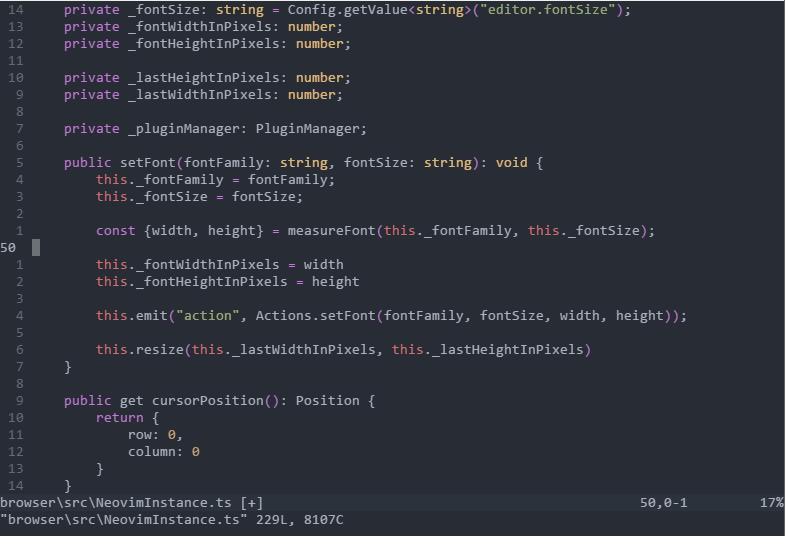ONI is a NeoVim front-end UI with rich IDE-like UI integration points, drawing inspiration from VSCode, Atom, and LightTable
This repository is under active development, and until 1.0 please consider everything unstable.
npm install -g oni-vim
oni
ONI brings several IDE-like integrations to NeoVim:
- Syntax / Compilation Errors
- Live Evaluation
-
For Windows, a pre-built x86 binary of NeoVim is included.
-
For OSX and Linux, there is no included pre-built binary. Please Install Neovim and ensure the 'nvim' binary is available.
-
Run
npm install -g oni-vim -
Run
oniat the command line to start the editor.
-
Clone the repository:
git clone https://github.com/extr0py/oni.git -
Install dependencies by running
npm installfrom the root -
Build using
npm run buildfrom the root -
Run
npm linkto register the ONI command -
Run
oniat the command line
The goal of this project is to provide both the full-fledged VIM experience, with no compromises, while pushing forward to enable new scenarios.
- Modern UX - The VIM experience should not be compromised with poor user experiences that stem from terminal limitations.
- Rich plugin development - using JavaScript, instead of VimL, allowing deep-language integration.
- Cross-platform support - across Windows, OS X, and Linux.
- Batteries included - rich features are available out of the box - minimal setup needed to be productive. TypeScript development is the canonical example, but the hope is that other language providers will be included. Later, an included package manager will make it simple to find and install plugins.
- Performance - no compromises, VIM is fast, and ONI should be fast too.
- Ease Learning Curve - without sacrificing the VIM experience
VIM is an incredible tool for manipulating text at the speed of thought. With a composable, modal command language, it is no wonder that VIM usage is still prevalent today even in the realm of modern editors.
However, going from thought to code has some different challenges than going from thought to text. IDEs today provide several benefits that help to reduce cognitive load when writing code, and that benefit is tremendously important - not only in terms of pure coding efficiency and productivity, but also in making the process of writing code enjoyable and fun.
In my journey of learning VIM and increasing proficiency in other editors, I've found there is always a trade-off - either enjoy the autocompletion and IDE features, and compromise on the experience and muscle memory I've built with VIM, or work in VIM and compromise on the rich language functionality we have in an IDE.
The goal of this project is to give an editor that gives the best of both worlds - the power, speed, and flexibility of using VIM for manipulating text, as well as the rich tooling that comes with an IDE.
Code completion is a commonly requested add-on to Vim, and the most common solutions are to use a plugin like YouCompleteMe, deoplete, or AutoComplPop.
These are all great plugins - but they all have the same fundamental issue that they are bounded by the limitations of the Vim terminal UI, and as such, can never be quite up-to-par with new editors that do not have such limitations. In addition, some require an involved installation process. The goal of code completion in ONI is to be able to break free of these restrictions, and provide the same richness that modern editors like Atom or VSCode provide for completion.
If a language extension is available for a language, then that language service will be queried as you type, and if there are completions available, those will be presented automatically.
Out of the box, the only supported languages for rich completion are JavaScript and TypeScript. These leverage the TypeScript Language Service which requires either a tsconfig.json or a jsconfig.json at the root of the project. You can use an empty json file with
{}to get the rich completion.
<C-n>- navigate to next entry in the completion menu<C-p>- navigate to previous entry in the completion menu<Enter>- selected completion item<Esc>- close the completion menu
oni.useExternalPopupMenu- if set to true, will render the Vim popupmenu in the same UI as the language extension menu, so that it has a consistent look and feel. If set to false, will fallback to allow Neovim to render the menu.
Fuzzy Finder is a quick and easy way to switch between files. It's similiar in goal to the Ctrl-P plugin, and the built-in functionality editors like VSCode and Atom provide.
<C-p>- show the Fuzzy Finder menu
<C-n>- navigate to next entry in the Fuzzy Finder menu<C-p>- navigate to the previous entry in the Fuzzy Finder menu<Enter>- select a Fuzzy Finder item<Esc>- close the Fuzzy Finder menu
By default, Fuzzy Finder uses git ls-files to get the available files in the directory, but if git is not present, it will fallback to a non-git strategy.
The Fuzzy Finder strategy can be configured by the editor.quickOpen.execCommand, and must be a shell command that returns a list of files, separated by newlines.
Quick Info gives a quick summary of an identifier when the cursor is held on it. JavaScript and TypeScript is supported out of the box.
Leave the cursor hovering over an identifier.
oni.quickInfo.enabled- If set totrue, the Quick Info feature is enabled. (Default:true)oni.quickInfo.delay- Delay in milliseconds for the Quick Info window to show. (Default:500)
ONI is configurable via a 'config.json' located in $HOME/.oni
Here's an example config.json:
{
"oni.useDefaultConfig": true,
"oni.loadInitVim": true,
"editor.fontSize": "14px",
"editor.fontFamily": "Monaco",
"editor.completions.enabled": true
}
A few interesting configuration options to set:
oni.audio.bellUrl- Set a custom sound effect for thebell(:help bell). The value should be an absolute path to a supported audio file, such as a WAV file.oni.useDefaultConfig- ONI comes with an opinionated default set of plugins for a predictable out-of-box experience. This will be great for newcomes to ONI or Vim, but for Vim/Neovim veterans, this will likely conflict. Set this tofalseto avoid loading the default config, and to load settings frominit.viminstead (If this is false, it impliesoni.loadInitVimis true)oni.loadInitVim- This determines whether the user'sinit.vimis loaded. Use caution when setting this totrueand settingoni.useDefaultConfigto true, as there could be conflicts with the default configuration.editor.fontSize- Font sizeeditor.fontFamily- Font familyprototype.editor.backgroundImageUrl- specific a custom background imageprototype.editor.backgroundImageSize- specific a custom background size (cover, contain)
See the Config.ts file for other interesting values to set.
In VimL, the g:gui_oni variable will be set to 1, and can be validated with if exists("g:gui_oni") in VimL.
ONI offers several rich extensibility points, with the focus being on various UI integrations as well as IDE-like capabilities.
Language extenders given ONI rich integration with languages, offering services like:
- Code Completion
- Quick Info
- Goto Definition
- Formatting
- Live code evaluation
- Unit test integration
- Enhanced syntax highlighting
To see the in-progress API, check out the Oni.d.ts definition file as well as the typescript language plugin, which demonstrates several of these features:
ONI currently supports the setting of a background image as well as background opacity.
TL;DR - Set the
oni.useDefaultConfigconfiguration value to false
By default, Oni has an opinionated, prescribed set of plugins, in order to facilitate a predictable out-of-box experience that highlights the additional UI integration points. However, this will likely have conflicts with a Vim/Neovim veteran's finely-honed configuration.
To avoid loading the Oni defaults, and instead use your init.vim, set this configuration value to false in $HOME/.oni/config.json.
This distribution contains several VIM plugins that enhance the VIM experience.
These are:
As well as some color-schemes:
See roadmap
MIT License. Copyright (c) extropygames
The bundled plugins have their own license terms, along with the bundled Neovim binary
Contributions are very much welcome :)
If you're interested in helping out, check out CONTRIBUTING.md for tips and tricks for working with ONI.
Big thanks to the NeoVim team - without their work, this project would not be possible. The deep integration with VIM would not be possible without the incredible work that was done to enable the msgpack-RPC interface. Thanks!
Also, big thanks to our contributors for helping out!
In addition, there are several other great NeoVim front-end UIs here that served as great reference points and learning opportunities.
There are a few image and audio assets bundled with Oni - see ASSETS.md for attribution.