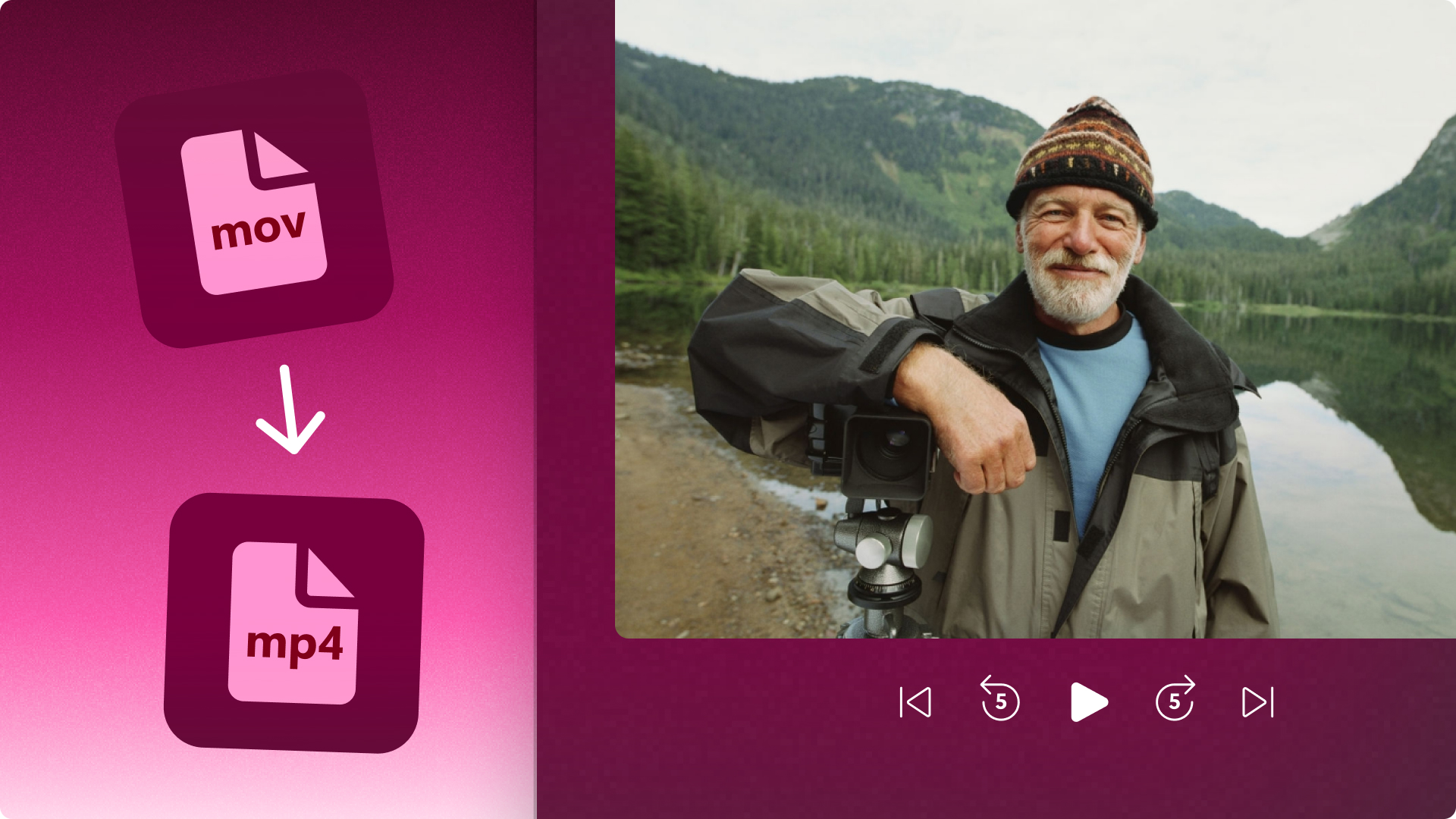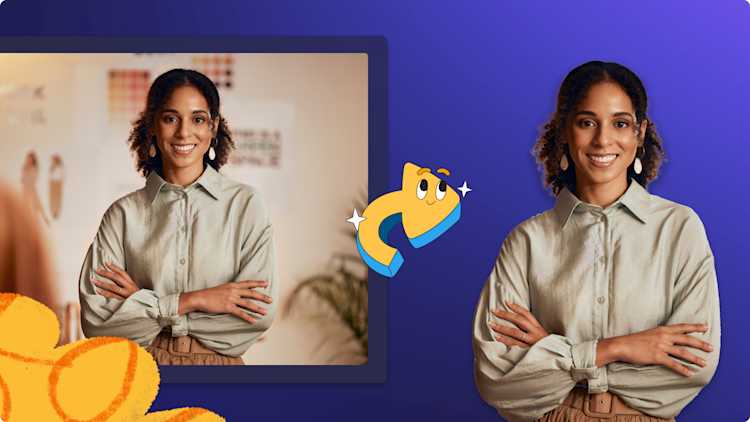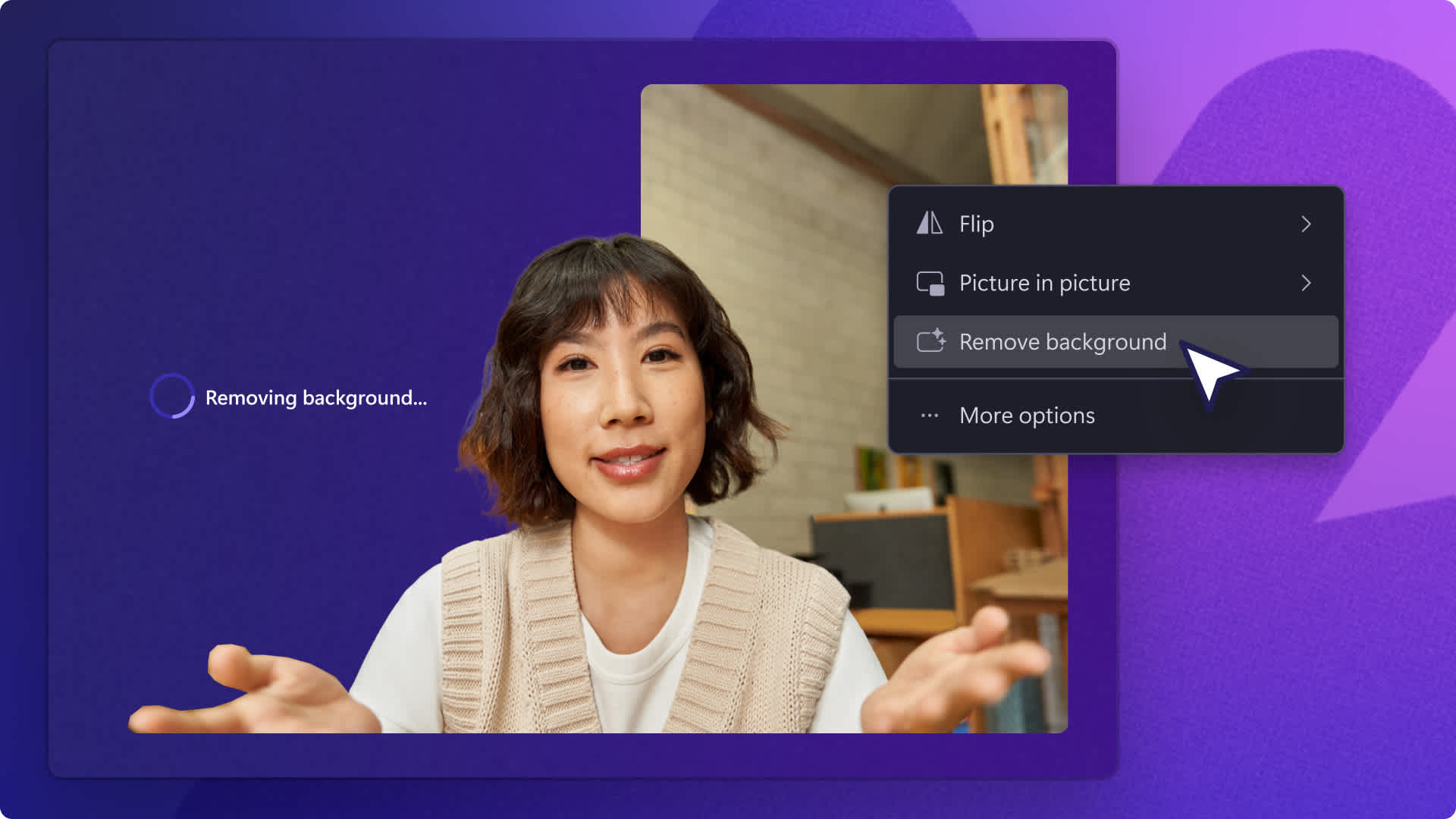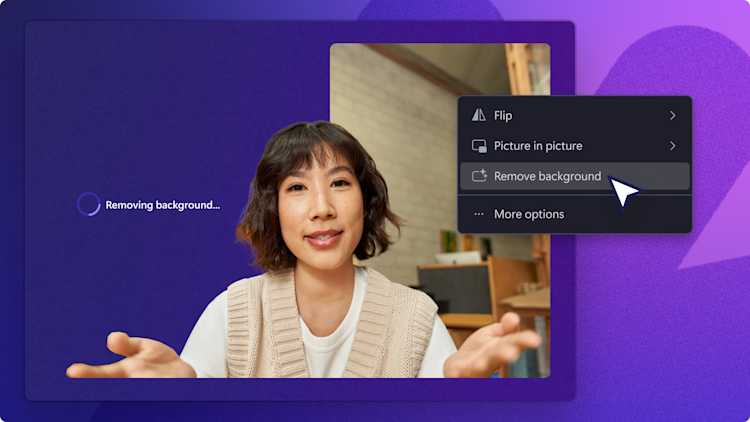Heads up! This content is relevant for Clipchamp for personal accounts. Try this link If you're looking for information about Clipchamp for work accounts.
On this page


Want to captivate your audience and transform curious prospects into loyal customers? With product and software demo videos, you can do that with a single video. Demo videos can be used to showcase features or solve problems and drive engagement with your brand. A great demo video is not just about showing your product though; it’s about making viewers say, "I need this in my life!".
In this guide, we'll uncover the secrets to crafting effective product demo videos, highlight their incredible benefits, and share examples to inspire your video creation. Plus, we’ll walk through creating your own product demo video using Clipchamp video editor, which helps you create screen and webcam recordings easily.
What is a product demo video?
In our fast-paced digital world, product demos can be game-changers for businesses. These dynamic visual presentations aren’t just marketing material—they’re powerful storytelling tools that turn complex features into simple and compelling narratives, captivating your audience and driving conversions.
The essence of a product demo video
A product demo video visually showcases your product's capabilities, functionality, and unique value. It’s your chance to:
Highlight your product’s best features in action
Demonstrate how it solves real-world problems
Showcase its ease of use and user-friendly interface
Present the tangible benefits it offers to potential customers
Demo videos are especially crucial for software platforms. They bridge the gap between complex tech solutions and your audience's everyday needs, making use cases easy to understand. They are helpful for onboarding, customer education, and can even help your team with the sales funnel process.
Crafting powerful product demos
Creating a standout product demo video is both an art and a science. Here’s what you need to focus on:
Narrative structure: Weave a compelling story around your product, focusing on the problems it solves and the improvements it brings to users' lives. Choose a video marketing goal, such as promotion or education.
User-centric approach: Frame your product’s features in terms of user benefits, answering the crucial question: “What’s in it for me?”
Concise messaging: Keep your video focused and to the point, respecting your viewers’ time while delivering maximum impact.
Visual appeal: Use high-quality visuals, whether polished screen recordings, live-action shots, or a mix of both. Layer animated text, arrows and graphics for clarity and engagement.
Call to action: Guide your viewers on what to do next, whether signing up for a free trial, requesting a demo, or making a purchase.
Accessibility: Add voiceovers and autocaptions to help viewers understand your demo videos, whatever their preferred ways of learning.
Benefits of product demo videos
Increased customer understanding
88% of video marketers say video content has helped them increase user understanding of their product or service. By visually demonstrating how your product works, you can address pain points and help the prospective customers grasp its value quickly and effectively.
Higher engagement and conversion rates
Videos on social media are shared more often than text and image posts combined. This increased engagement can lead to moving down the sales funnel, with 82% of viewers being more likely to buy a product after watching a demo video.
Improved customer retention
Using videos for customer onboarding can significantly reduce support queries. In fact, 66% of video marketers say video has helped them reduce support queries. A well-crafted demo video can serve as an excellent onboarding tool, assisting new users to get up to speed quickly.
Boosted brand awareness and SEO
Nearly 90% of video marketers report that videos have increased brand awareness. Also, websites with video content are 30 times more likely to rank on the first page of Google search results. By creating engaging and informative demo videos, you can enhance your brand’s visibility and drive more organic traffic to your site.
3 demo video formats to try
1. How-to explainer videos
If you want to create a simple and effective video showing a product in action, how to do a specific task, or understand a particular concept, then a how-to video is the perfect fit for you. How-to videos are extremely popular in teaching focused and customer service or FAQ videos on YouTube.
2. Marketing demo videos
Marketing demo videos are ideal for showcasing to your audience how your product or service can solve their pain points and provide a helpful solution in seconds. Just like how-to videos, marketing demo videos highlight the product in action, but focus more on the benefits it offers.
3. Step-by-step slideshow videos
Present your tutorial information and instructions clearly in a step-by-step slideshow video. Suitable for school and corporate videos like company trainings, processes and educational content, slideshow tutorials can break down the process with text, images, videos, and graphics.
Great product demo video examples
Discord
Discord quickly covers onboarding and key features with a very personable voiceover and a dash of laugh-out-loud jokes. This product demo is more of a sales demo; designed for the potential customer rather than existing users.
Superhuman
Superhuman is all about saving time with email, so it's fitting that the product demonstration video for their new AI feature is straight to the point. In just over a minute, they show off the new feature using energetic music and examples their target audience can easily relate to.
Clipchamp
Speaking of AI, Clipchamp walks users through its AI-powered auto-compose feature. This more personalized demo has a longer running time and gives users and video creators a step-by-step guide to improving their short videos.
To get more inspiration, read this blog that shares the best product demo videos. Now that you know what makes a great demo, it's time to make your own. Learn how to quickly create a demo video in our user-friendly video editor.
How to edit a demo video
Step 1. Import videos, select stock, or record a video
To import your own pre-recorded videos, click on the import media button in the your media tab in the toolbar to browse your computer files, or connect your OneDrive.
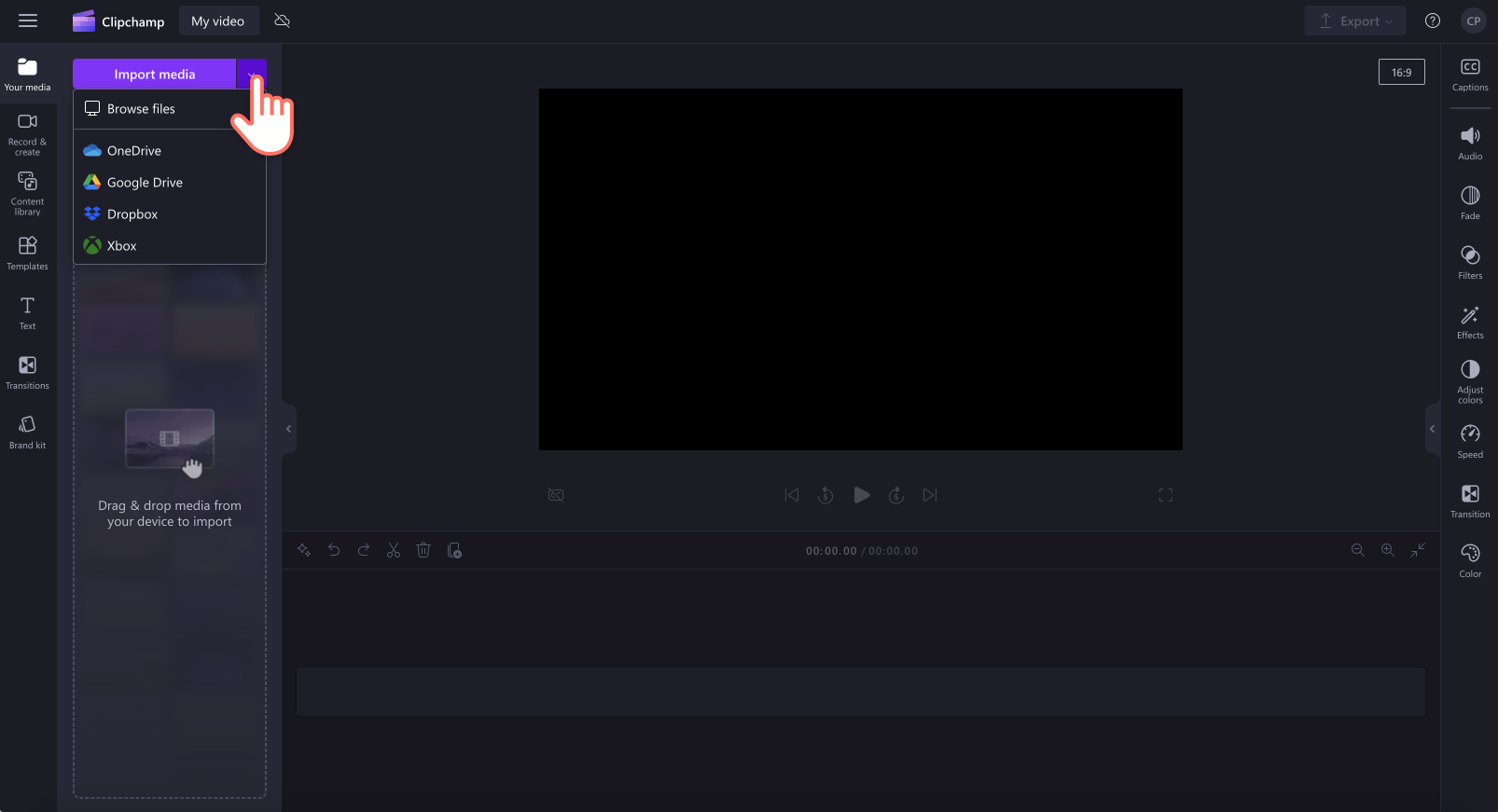
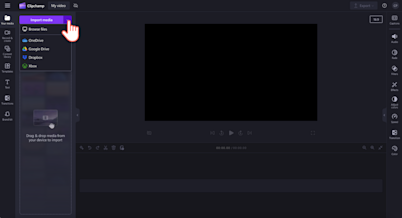
You can also use royalty-free stock media. Click on the content library tab on the toolbar and click on the visuals drop down arrow, then videos or backgrounds. Search through the different stock categories using the search bar as well.
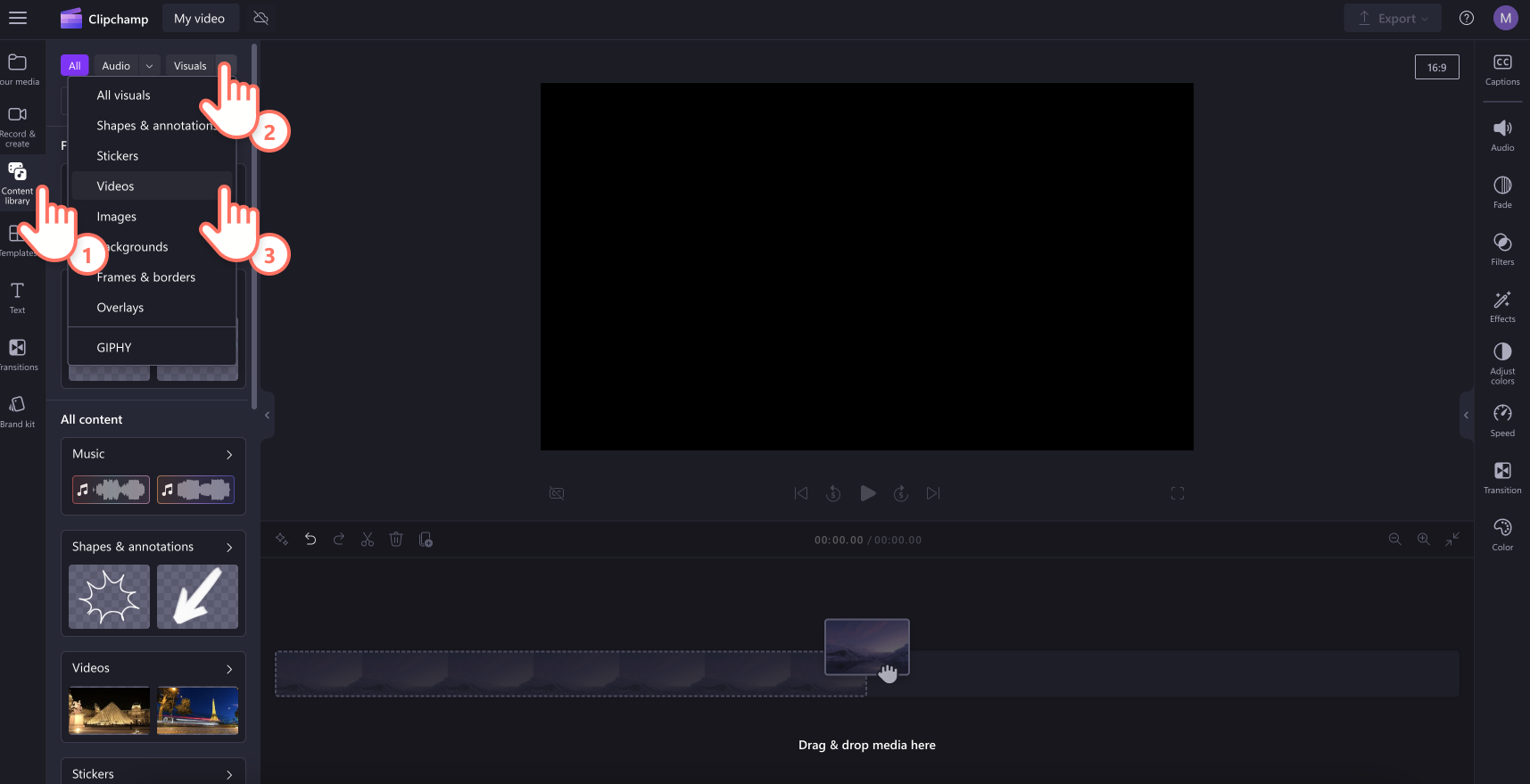

If you would like to create your demo video using the screen and camera recorder, click on the record & create tab, then click on the screen and camera option. Record your screen and webcam using the onscreen prompts. Once you’re finished, the recording will automatically be added to your timeline. For more help, check out the screen and camera recording blog.
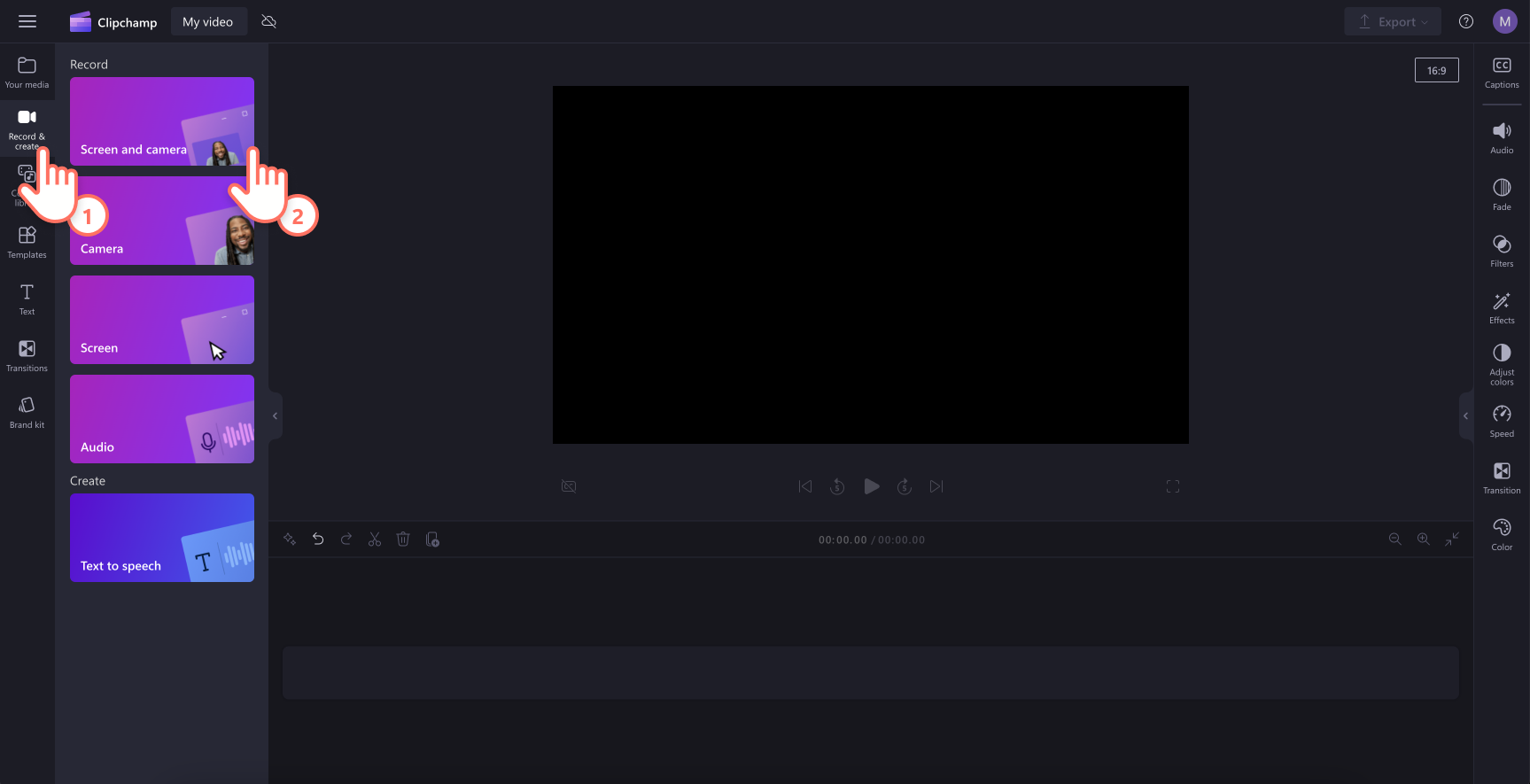

When you're ready, drag and drop your videos onto the timeline.
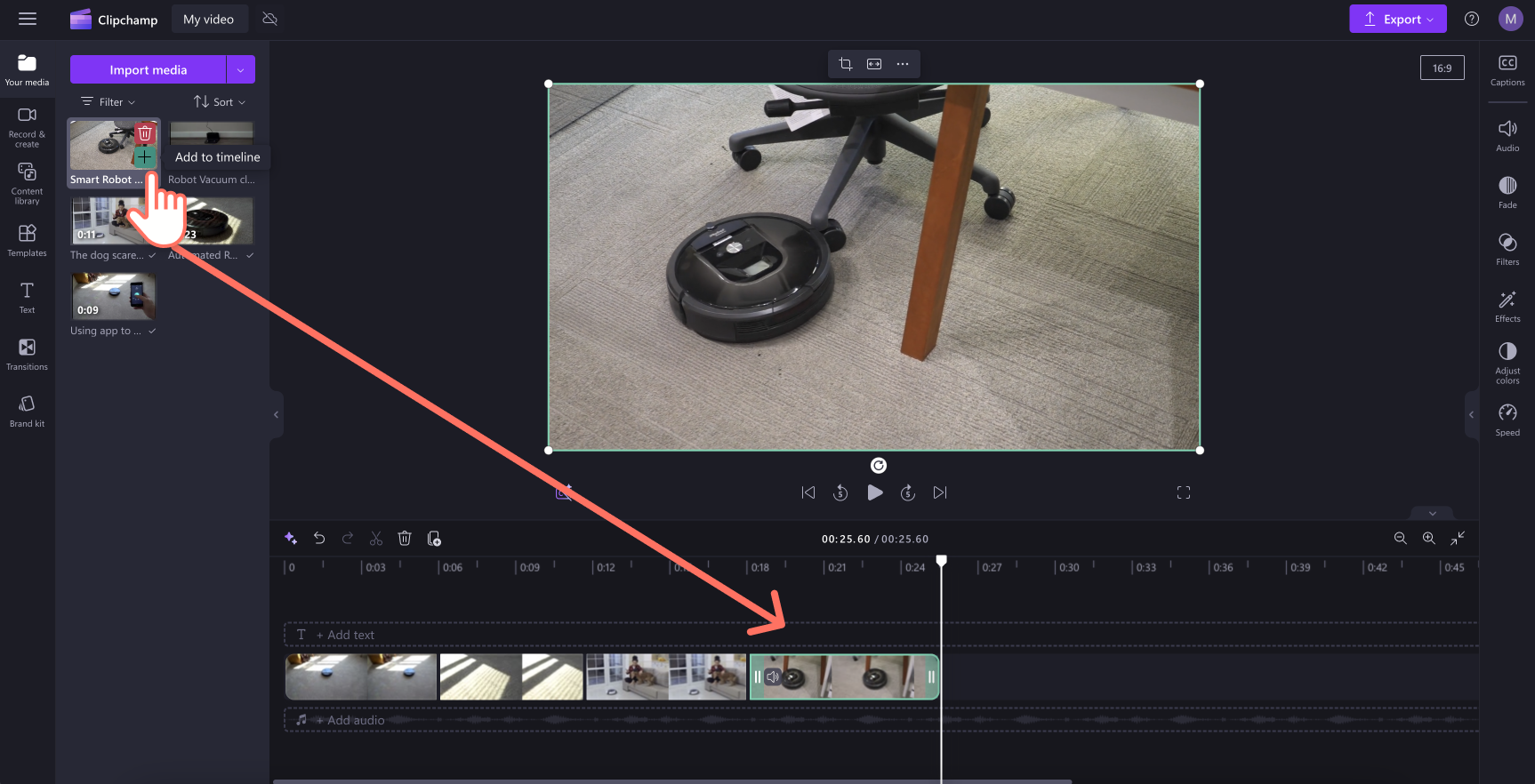

Step 2. Add text and graphics
To add text to your instructional video, click on the text tab on the toolbar, then select a title that best suits your demo video. We recommend using the lower third title in the captions category. Drag and drop the title onto the timeline, then edit your text in the text tab on the property panel. You can also use a branded font, adjust the text size and colors in a few clicks.
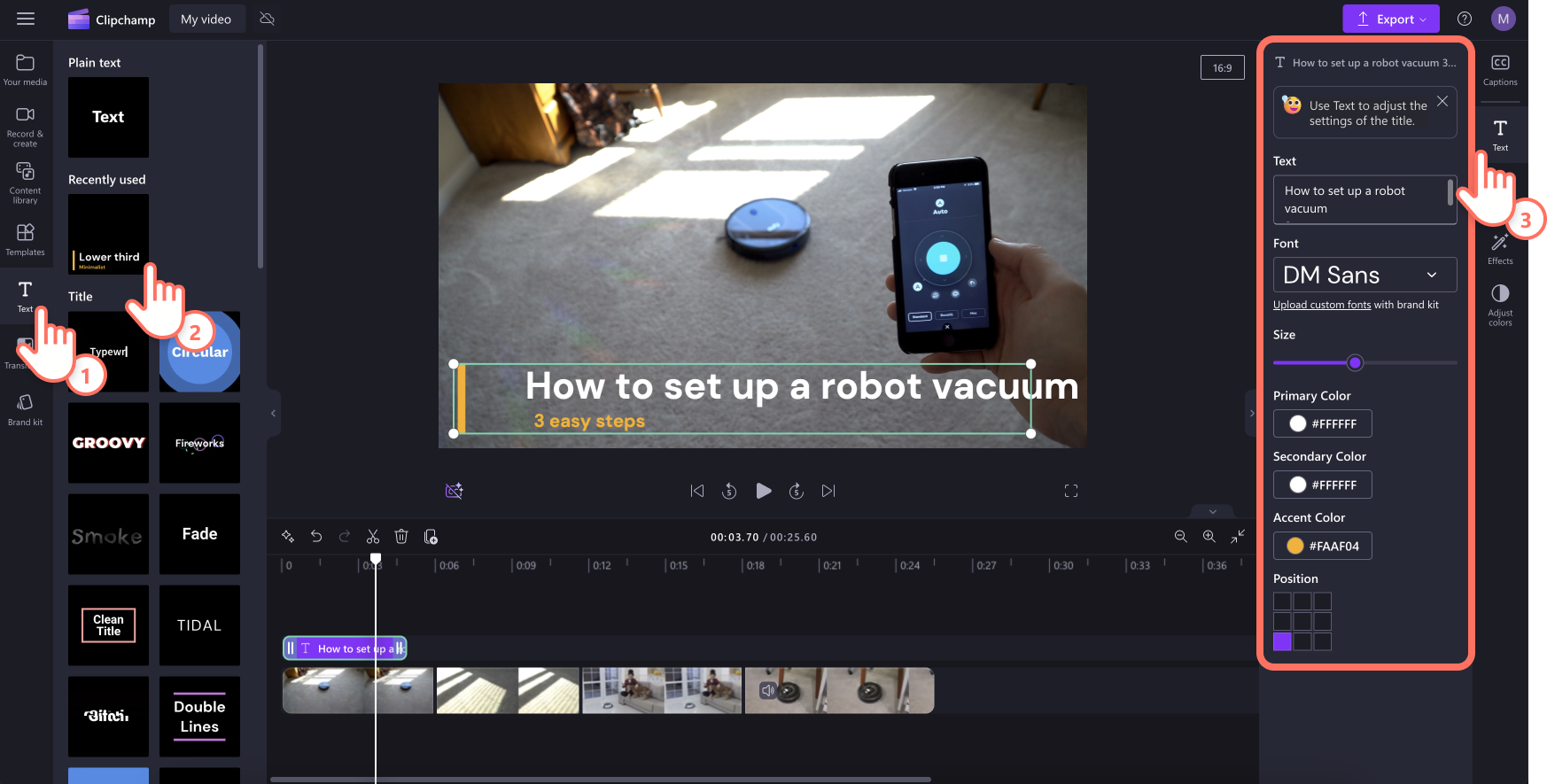

To add stickers and annotations, click on the content library tab on the toolbar, then click on the visuals tab in the drop-down menu. Drag and drop an annotation onto the timeline.
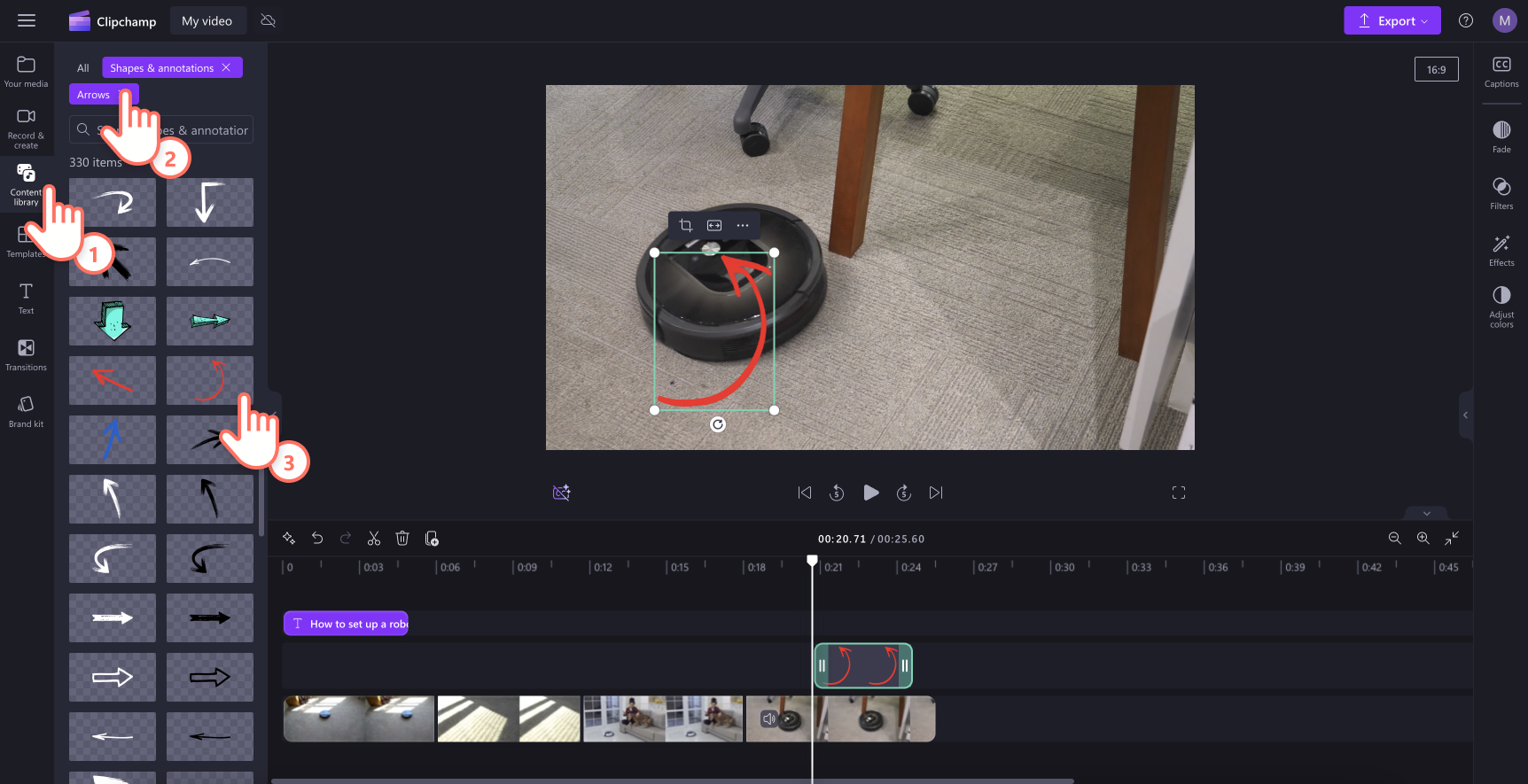

Step 3. Add voiceover to your demo
Create a realistic AI voiceover to accompany your demo in a few clicks. Select the record & create tab, then click on the text to speech option. The text to speech tab will appear on the property panel. Next, choose your voice, adjust the pitch and set the pace. Next, type your video script or voiceover copy into the text box and click on the preview button to listen to your voiceover. Click on the save button to add your voiceover to your video.


If your demo visuals are more like a slideshow video, you can consider adding light background music to accompany your voiceover. Simply click on the content library tab on the toolbar, then click on the music drop-down menu to search for a track.


Step 4. Add video effects and transitions
Choose from a range of transitions and video effects to liven up your demo video. Click on the transitions tab on the toolbar, then drag and drop a transition onto the timeline between two clips. The transition will automatically snap into place. Edit the duration of your transition in the transition tab on the property panel.
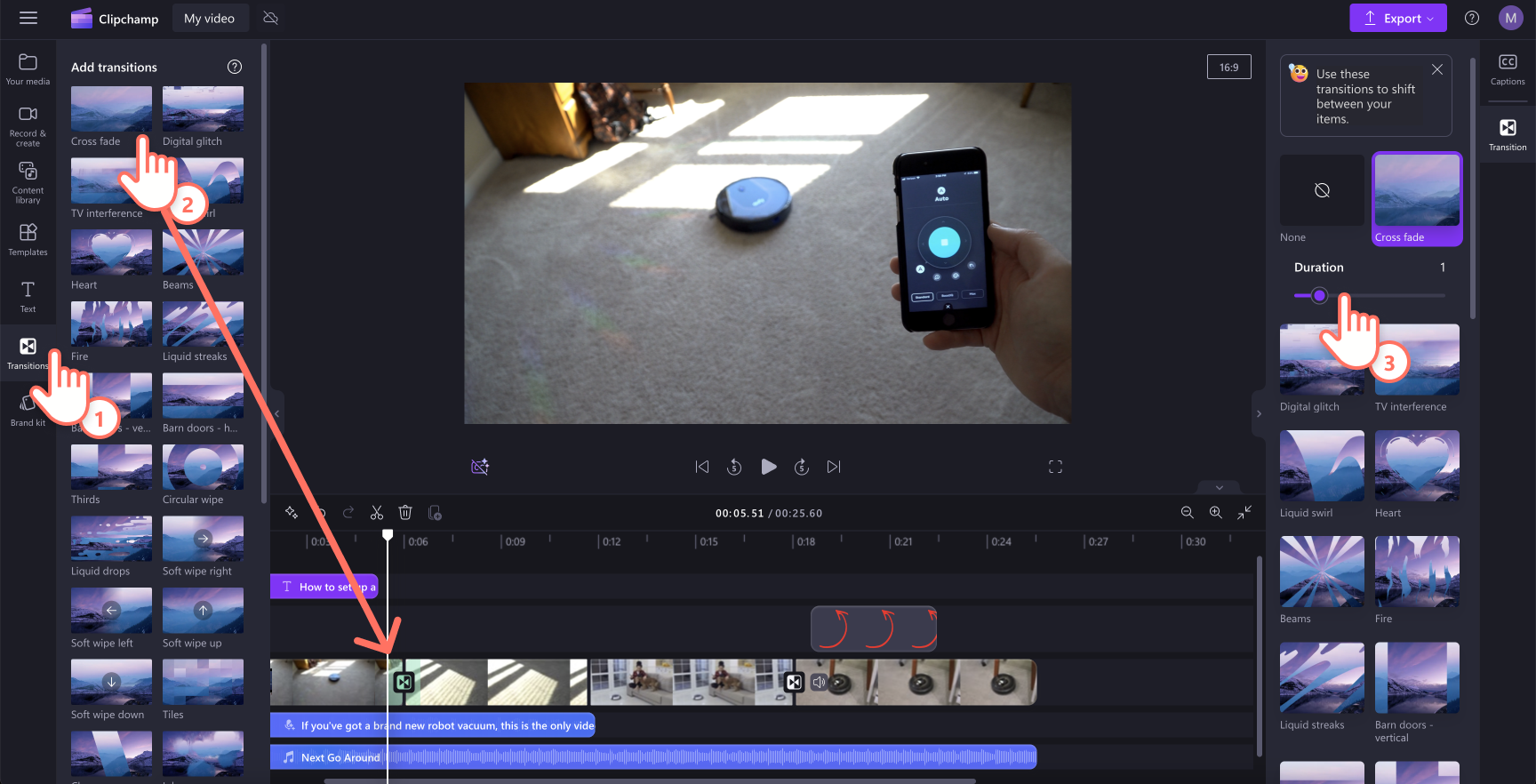

Step 5. Preview and save your demo video
Before saving your new instructional video, make sure to preview by clicking on the play button. When you’re ready to save, click on the export button and select a video resolution. We recommend saving all videos in 1080p video resolution for the best quality. Paid subscribers can save in 4K video resolution.
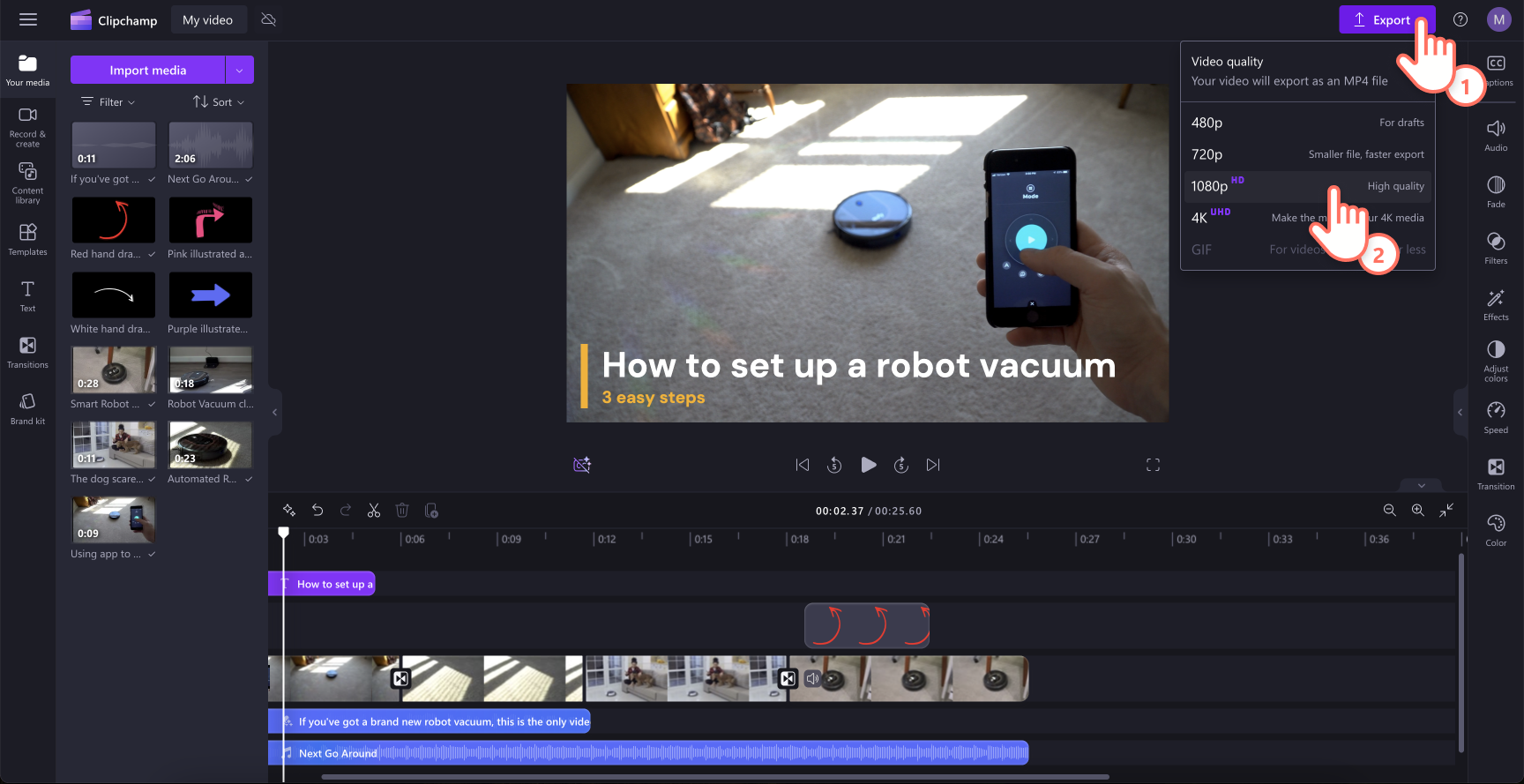

Continue learning how to make business videos like training videos or learn how to create video faster with the intuitive AI features in Clipchamp.
Start creating your demo video today with Clipchamp for free or download the Clipchamp Windows app.