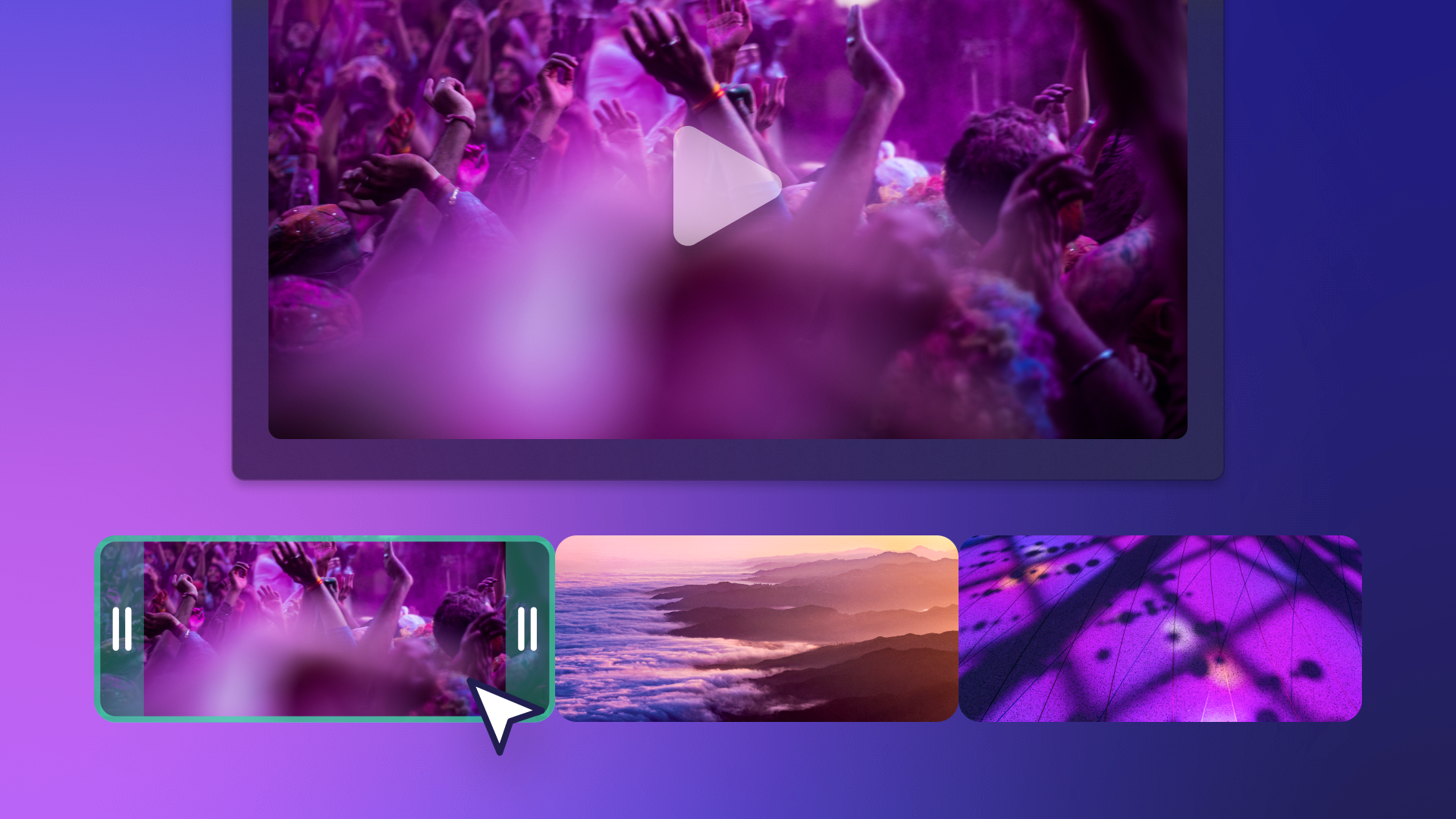Trim videos online
Trim away unwanted footage and mistakes from audio and video for free using the video trimmer in Clipchamp.

All-in-one video toolkit
Trim any asset in seconds
Trim audio, videos, voice recordings, photos, and GIFs online with no downloads required. Edit your own assets or choose stock footage to trim without compromising quality or video resolution.
Polish videos and voiceovers
Remove awkward silences, excess footage, and distractions from videos and audio recordings for free. Highlight the main focus of your video to showcase your story and keep your viewers entertained for longer.
Transform clips for socials
Trim YouTube videos online to quickly turn them into highlight reels and stories. Effortlessly repurpose videos to suit the time limits of any social media platform in just a few clicks.
How to trim videos online in Clipchamp
- 1
Upload a video or select a stock asset
- 2
Drag and drop onto the editor timeline
- 3
Click to highlight the stock asset
- 4
Drag the handles to trim
- 5
Export video in 1080p HD video resolution
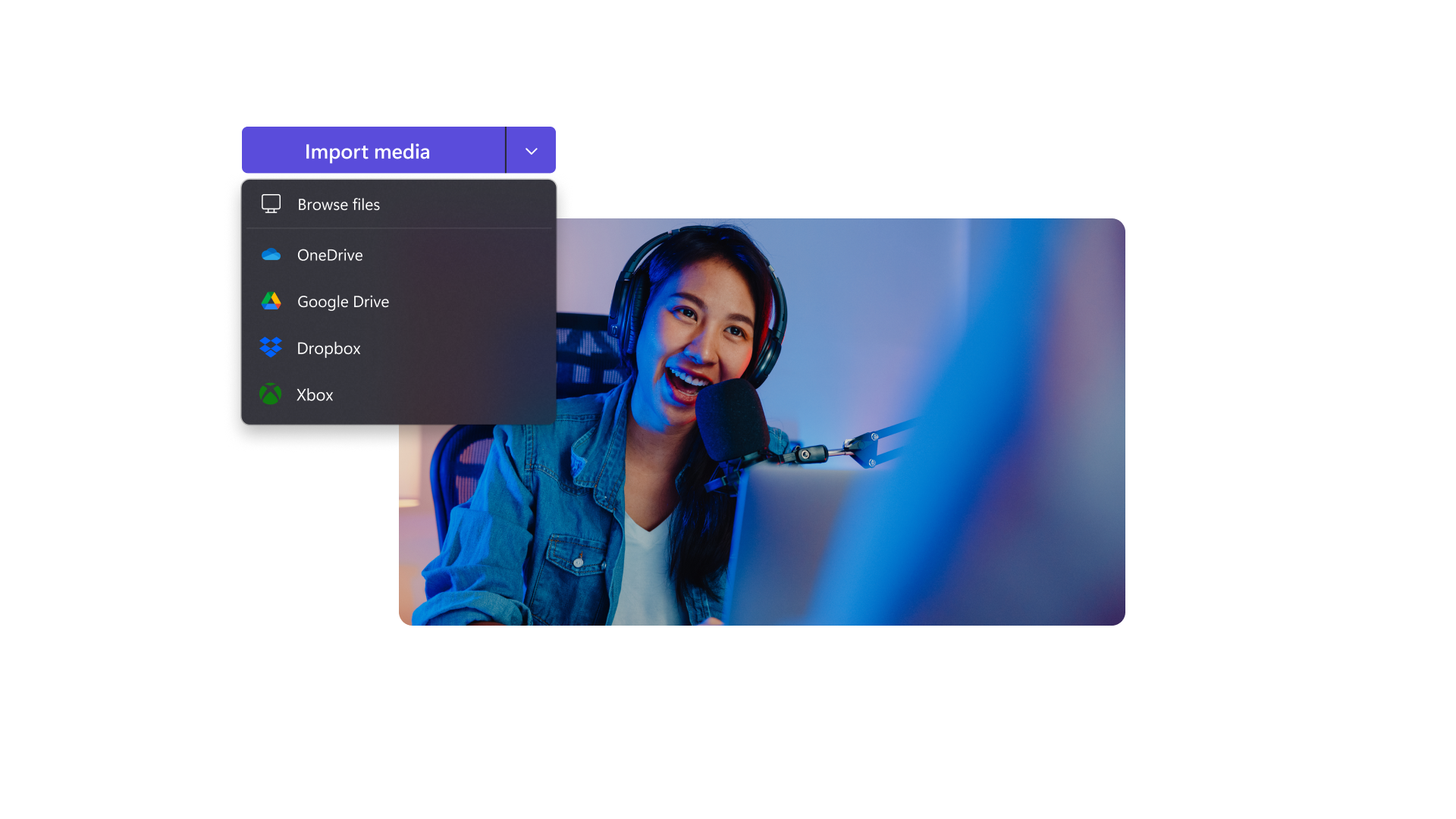

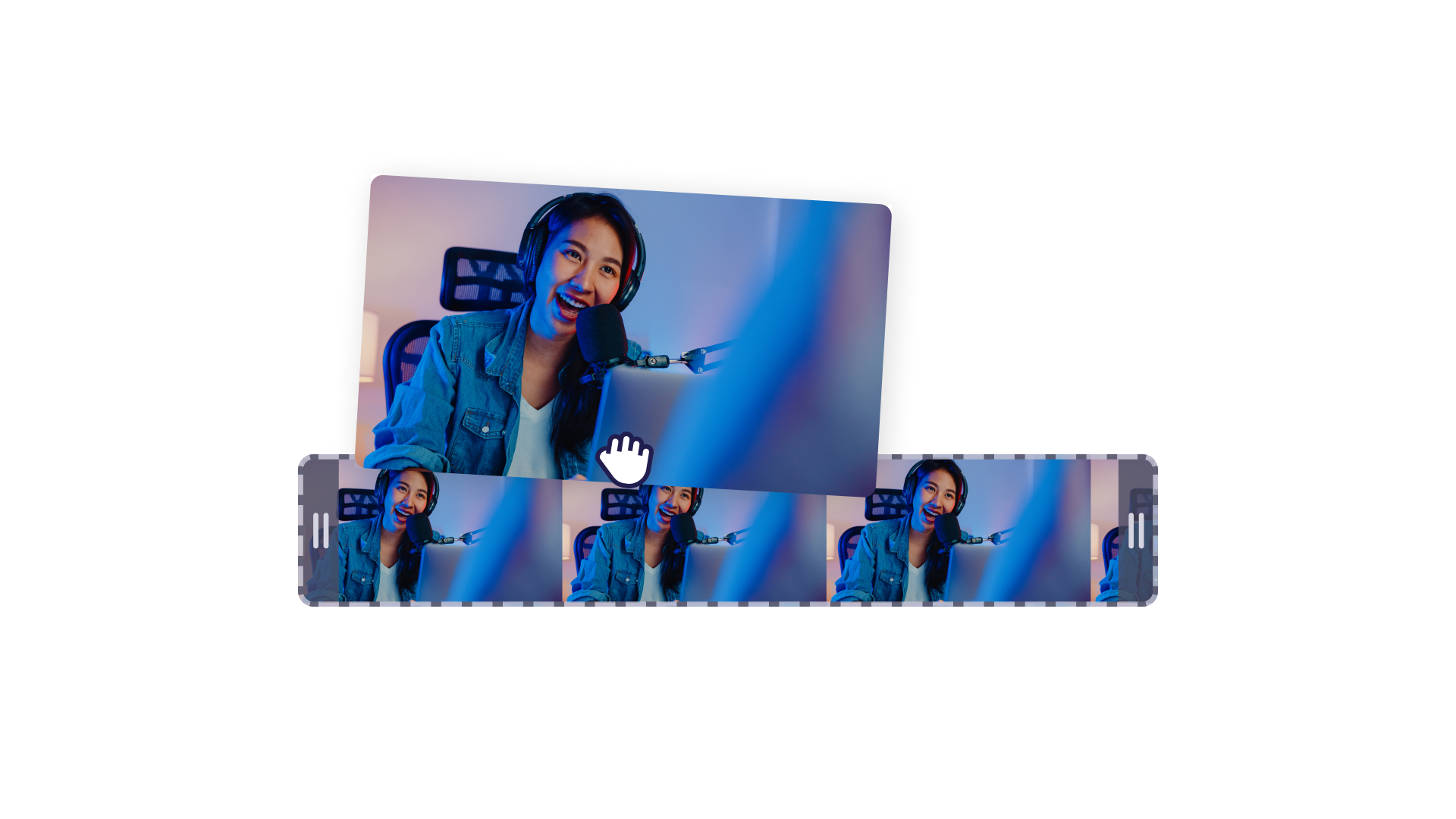



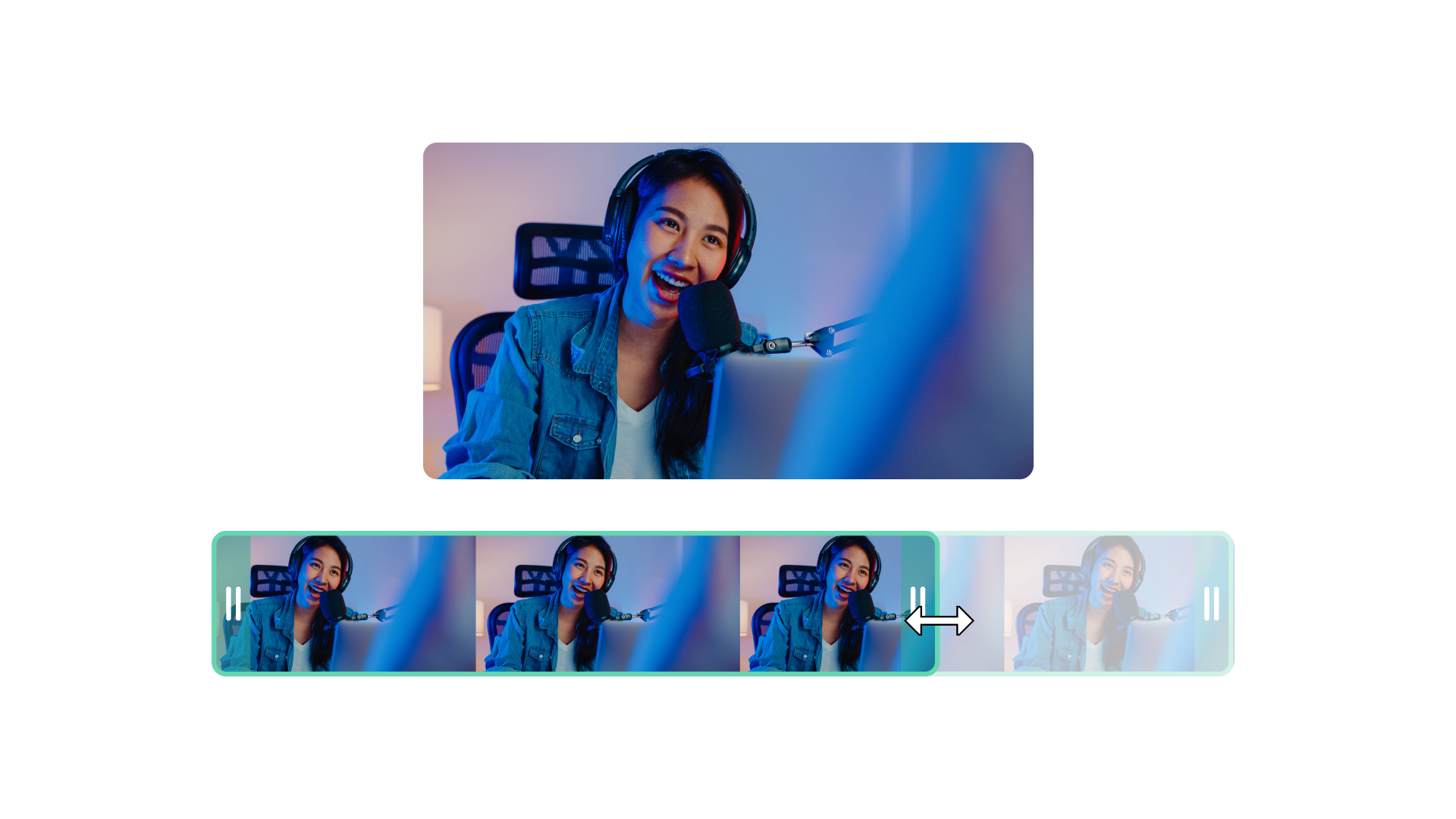

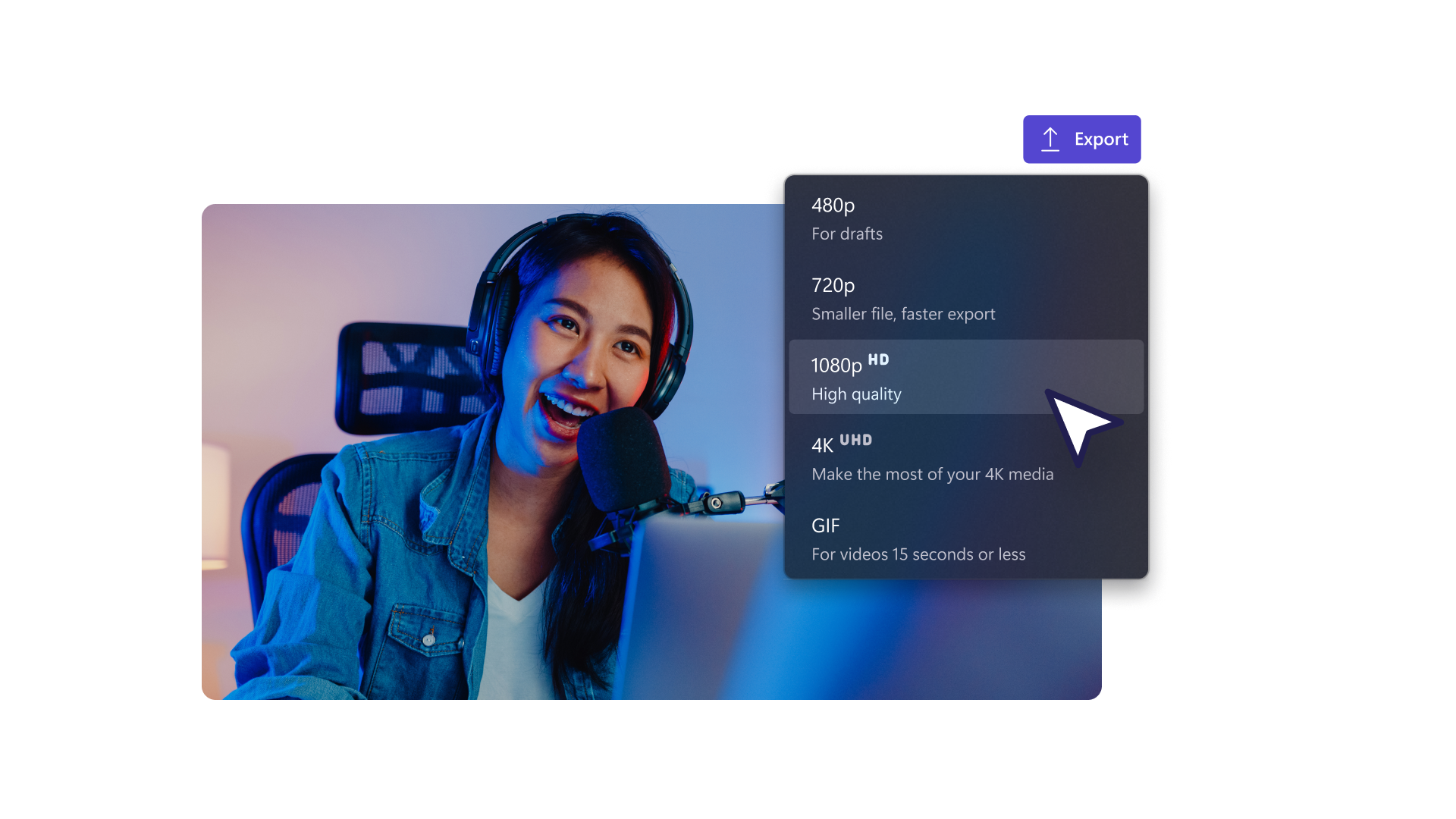

Captivate viewers for longer
Delete unwanted webcam footage from tutorial videos to make your content look more professional.
Edit out long pauses or filler words by trimming voiceovers online.
Hold engagement by adding spin transitions or special effects between trimmed clips to create excitement.
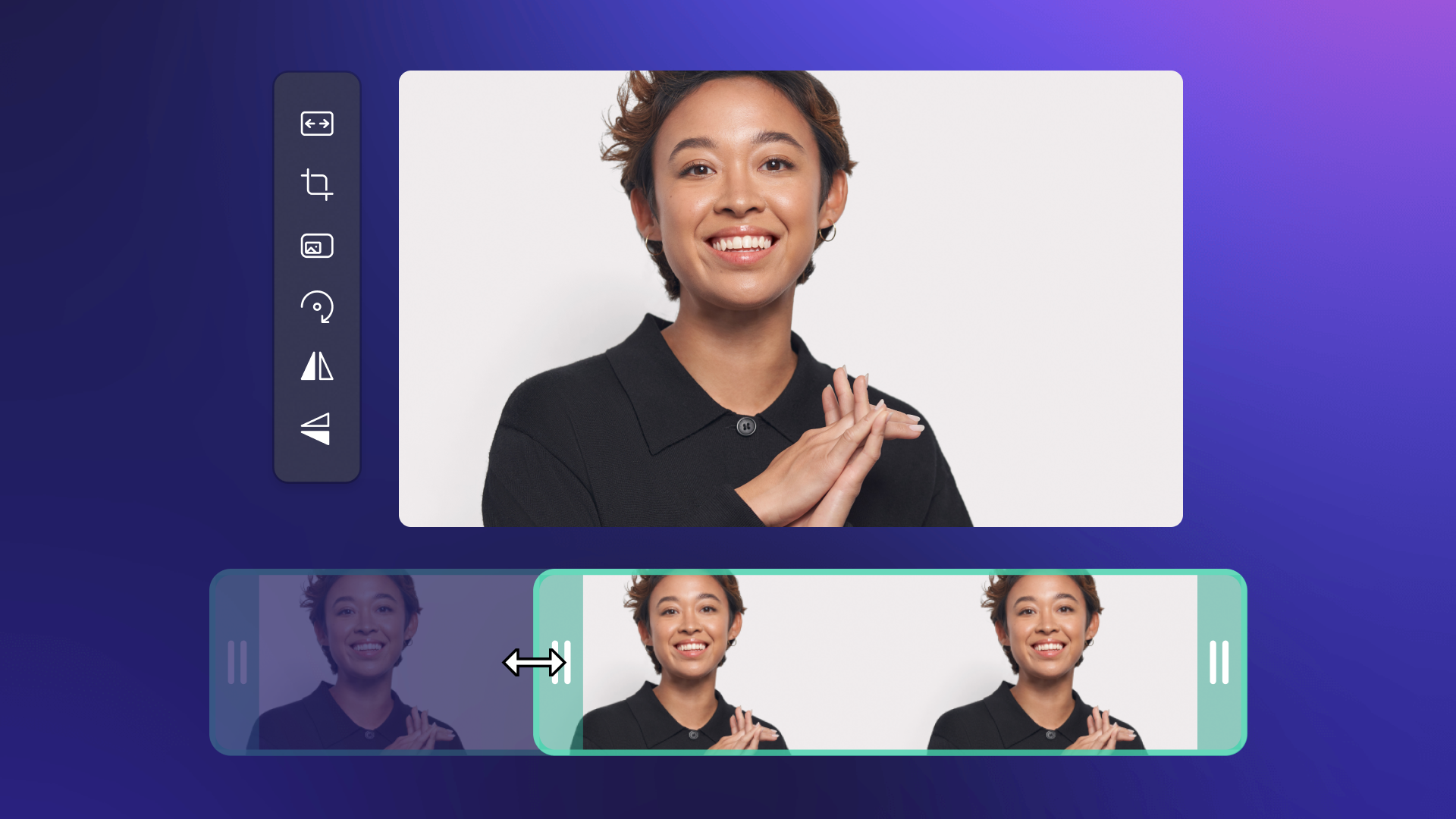

Showcase what matters
Use the video cutter to cut intro or outro clips from published videos so you can easily repurpose them for social media.
Choose specific sections of an audio track that best matches your video footage.
Merge trimmed clips using gap removal to create engaging slideshow videos.
Keep your videos consistent
Cut GIFs and overlays to match the length of your video for a seamless finish.
Set the tone of YouTube videos by adding trimmed royalty-free intro music.
Crop stock videos to help showcase your aesthetic and branding.
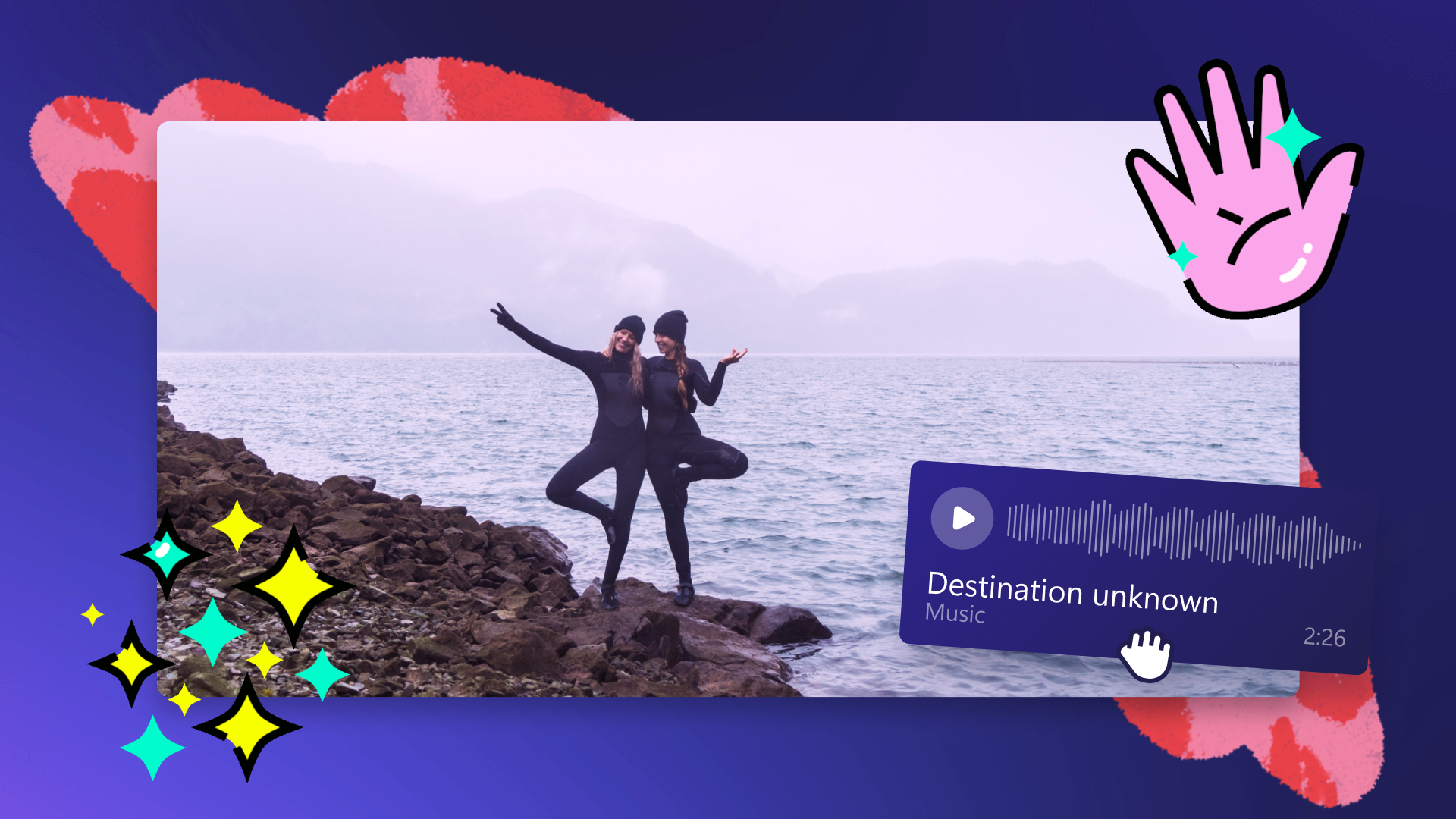

Learn how to trim videos like a pro.
Read our step-by-step guide to explore how to trim a video for free.


Read our related blogs
How to convert video to GIF
The ultimate guide to vlog editing for beginners
Frequently asked questions
Can I trim a video with Clipchamp for free?
What’s the difference between trimming, cutting, and cropping?
Does trimming a video reduce its quality?
Can I add video effects after trimming my video?