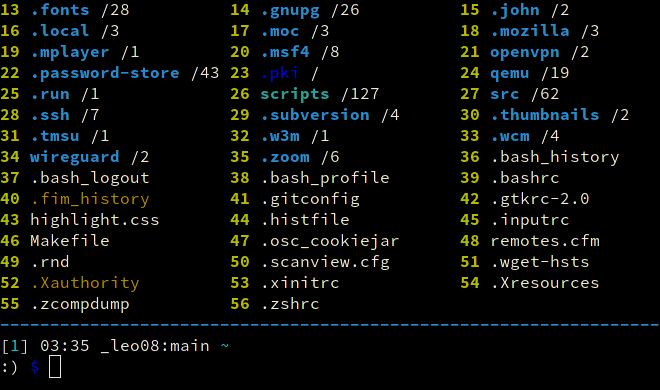Clifm is a shell-like, text-based terminal file manager that sits on the command line.
Though fully-featured, powerful, and extensible, it is not so much about features, but about design, about the way in which you interact with your file system.
Most terminal file managers out there (if not all) are built using the TUI design principles, much like the superb Midnight Commander and Ranger. But clifm is built rather having the CLI design principles in mind: do not navigate through a big menu of files, just type it, exactly as you do in your regular shell, but easier and faster!
For this reason, clifm does not need to be better: it's just different! 😉
For a detailed description consult the introductory section of our Wiki.
Click here to expand
Besides common file operations such as copy, move, remove, etc., clifm provides the following features:
- Specific
- Really CLI-based. No GUI nor TUI at all, but just a command-line
- It can run on the kernel built-in console and even on a SSH or any other remote session
- Highly compatible with old VT102-only terminal emulators like Rxvt and Rxvt-based ones: even on a terminal with only 8 colors and no Unicode support, clifm will just work. It can run even on an old DEC-VT100 terminal!
- High performance. Incredibly lightweight and fast even on really old hardware
- Short (and even one-character) commands
- Entry list numbers (ELN's) for file names
- Extended color codes for file-types and -extensions
- Files counter for directories and symlinks to directories
- Support for files attributes, extended attributes, birth time, BSD flags, and Solaris doors.
- Privacy: Zero data collection and no connection to the outside world at all
- Security: Secure environment and secure commands. See also the stealth mode section
- Navigation and file operations
- Bookmarks
- File tags
- File filters (including support for
.hiddenfiles) - Files selection (supports both glob and regular expressions and works even across multiple instances of the program)
- Files search (supports both glob and regular expressions)
- copy(-as), move(-as), interactive rename, and open-with functions
- File names cleaner
- Autocommands
- Auto-cd, auto-open, and autols
- Directory jumper, similar to autojump, z.lua, and zoxide
- Virtual directories
- Fastback - Quickly change to any parent directory
- A built-in resource opener (supports regular expressions and is able to discern between GUI and non-GUI environments)
- A built-in Freedesktop-compliant trash system
- Up to eight workspaces
- More than a dozen sorting methods
- Bulk operations: rename, create, remove, and create symbolik links in bulk
- Files encryption/decryption (plugin)
- Copy files to your smart phone (plugin)
- Archiving and compression support (including Zstandard and ISO 9660)
- Symlinks editor
- File permissions/ownership editor via the
pcandoccommands respectively - Remote file systems management
- Mount/unmount storage devices
- Advanced Copy support (just
cpandmvwith a nice progress bar) - Directory history map to keep in sight previous, current, and next entries in the directory history list
- Shell
- Auto-suggestions
- TAB completion, with fzf integration (including file previews)
- Syntax highlighting
- Warning prompt for invalid command names
- Fused parameters for ELN's
- Fuzzy completion for file names and paths
- Wildcards expansion via TAB (
s *.[ch]<TAB>) - File types expansion via TAB (
=l<TAB>to list all symlinks in the current dir) - MIME types expansion (
@image<TAB>) - Bash-like quoting system
- Shell commands execution
- Sequential and conditional commands execution
- Directory and commands history
- Glob and regular expressions (including inverse matching)
- Aliases
- Logs
- Prompt and profile commands (run commands with each new prompt or at program startup)
- Modes
- Stealth mode, also known as incognito or private mode
- Light mode (just in case it is not fast enough for you)
- Resource opener/files launcher (similar to
xdgand Ranger'srifle) - File previewer (similar to
pistoland Ranger'sscope.sh) - Disk usage analyzer mode
- Files lister (ls-mode)
- Stat mode (just like stat(1))
- Customization
- Misc
- Plugins
- File previews (via TAB completion or the
viewcommand) - Icons support, including emoji-icons 😏
- Git integration
- Desktop notifications
- Unicode support (specifically UTF-8).
- Disk usage
- CD on quit and file picker functions
- A built-in pager for files listing
- Read and list files from STDIN (standard input)
For a detailed explanation of each of these features, follow the corresponding links or consult the Wiki.
If running on Linux, binary packages are available for most major distributions via the OpenSUSE Build System.
Note: Dependencies are most likely already satisfied, but in any case consult the dependencies section.
git clone https://github.com/leo-arch/clifm.git
cd clifm
sudo make installFor more information/supported platforms consult the installation page.
To start using clifm you don't need to learn anything new: the usual shell commands will just work. However, there is much more than just shell commands...
✓ The help command gives you a quick introduction to clifm: once in the clifm prompt, enter help or ?.
✓ Type cmd<TAB> to get the list of available commands and a brief description.
✓ Type help <TAB> to get the list of available help topics. Select the one you want and press Enter.
✓ To jump into the COMMANDS section in the manpage, simply enter cmd or press F2.
✓ Press F1 to access the full manpage and F3 to access the keybindings help-page.
✓ To get help about some specific command just type CMD -h. For instance, s -h.
You can also take a look at some of both our FAQ and these basic usage-examples to get you started.
For a complete description please consult our Wiki.
Click here to expand
1.18 (Caniche endormi)- Support for
.hiddenfiles, including wildcards. - Several improvements to the long view
- Set time style via either
--time-style,TimeStyle(config file), or TIME_STYLE (environment variable). - Dereference symbolic links via
-L,--follow-symlinks-long. - Toggle
follow-symlinks-longvia thekcommand and the Alt-+ keybinding (edit your keybindings file -viakb edit- and add this line to enable this new keybinding:toggle-follow-links-long:\M-+). - Disable the group ID field.
- File allocated blocks support.
- Hard links number support.
- Birth time support.
- User/group ID names (instead of just numbers).
- Customize displayed fields via
--prop-fields. - Allow double spacing for fields.
- Set time style via either
- Set time style used by the
p/ppcommand via either--ptime-style,PTimeStyle(config file), or PTIME_STYLE (environment variable). - Since 1) it was unintuitive to have
-aand-loptions to disable hidden files and long view respectively (instead of enabling these features, like most files listers do (ex:ls,exa,eza,lsd)), and 2) we were using uppercase options sometimes to enable and sometimes to disable features (which is not consistent), we made the following changes:-aenables hidden files and-Adisables it-fenables dirs-first and-Fdisables it-lenables long-view and-Lfollow symbolic links in long view (short for--follow-symlinks-long)-oenables autocd and-Odisables it
- Support for
1.17 (Lechuck)- Allow properties fields order customization in long view.
- Autocommand files won't be read unless
ReadAutocmdFilesis set totruein the main configuration file.
1.16 (Big Whoop)1.15 (Jolly Rogger)- Image previews using sixel (requires
fzf0.44 or later). - List ACLs (
p/ppcommand) (Linux). - Run in read-only mode.
- Image previews using sixel (requires
1.14 (Jawbreaker)- Run as a stat(1) replacement via
--statand--stat-fulloptions. - Exclude commands from the commands history via
HistIgnorein the config file. - Exclude directories from the directories history (and the jump database) via
DirhistIgnorein the config file. - Maximum limit of listed files increased from INT_MAX to SSIZE_MAX.
- Nested instances are now allowed (setting both SHLVL and CLIFMLVL as appropriate).
- Files extended attributes on non-glibc Linux distributions.
- Files birth time support on Haiku.
- random(3) replaced by arc4random(3), if available, for increased security.
- More restrictive values when running in secure mode.
- Run as a stat(1) replacement via
1.13 (Voodoo Root)- Support for BSD file flags (
p/ppcommand). - Nano-second precision for timestamps (
p/ppcommand). - Ported to Solaris (including doors support). If you experience some issue with the warning prompt, please consult the troubleshooting section.
- Since
fzyhas been inactive for more than a year, we have forked it as fnf (including some features needed to make it work with clifm). Because of this,--fzytabhas been renamed to--fnftab, just as theTabCompletionModeoption in the config file now takesfnfinstead offzyas value. - File names validation via the
newcommand. - If using the new ueberzug (18.2.0), please update your
clifmrunfile to get image previews working again. - Run external commands using any shell you like via the CLIFM_SHELL environment variable.
- Support for BSD file flags (
1.12 (Blondebeard)- Improved logs system.
- Better TAB completion for internal commands.
- Allow the use of Xterm-like color names in color schemes.
- Disable bold colors via
--no-bold. - Colorize symlinks according to the target file via
ColorLinksAsTargetin the config file. - File names trimming can now be disabled permanently via the
TrimNamesoption in the config file and--no-trim-names. - Improved interface fot the
tagcommand. - Improved synchronization between multiple instances.
version 1.11 (Cobb)- Files apparent size is used now by default. Revert via
--no-apparent-sizeor settingApparentSizetofalsein the config file. - Clifm will try to run in 256 colors mode if support is detected. Just comment out the
ColorSchemeoption in the config file (or set it either to an empty value or todefault-256) to enable this feature. - Mark files with extended attributes (long view)
- Customizable timestamps, including relative times (long view)
- Color gradients for file sizes and timestamps (long view)
- Use
config dumpto print the list of settings and their current value (highlighting those differing from default values) - The
configcommand is now used to open/edit the main configuration file (editcan still be used, but is deprecated and might be removed in a future release) FzfPreview(file previews in TAB completion - fzf mode only) is now enabled by default (disable via--no-fzfpreview)- Improved jump table screen (via the
jcommand) - Purge the jump database via the
--purgeoption
- Files apparent size is used now by default. Revert via
version 1.10 (Swordmaster):- Quickly access the directory history list via the
dhcommand. Thedhplugin, just as thebhandfhcommands, is now deprecated. - History timestamps
s:works now likeselkeyword, to be in line witht:(for tags) andb:(for bookmarks). Consult the Files selection section.- The
:bconstruct was removed.b:now lists bookmark names instead of paths.b:mybmexpands to the path pointed to by the bookmark namedmybm. TheExpandBookmarksoption (config file) is now deprecated, just as the bookmarks suggestions strategy (in theSuggestionStrategyoption). See the Bookmarks section. - Bookmarks can be created directly from the command line, without an interactive prompt:
bm add FILE BM_NAME. - Rename profiles via the
renamesubcommand oc, a files ownership editor- Get list of commands and a brief description via
cmd<TAB> - Suggest a brief description for internal commands
- Set a custom selections file via the
--sel-fileflag
- Quickly access the directory history list via the
version 1.9 (Sharptooth):- Improved fuzzy suggestions/completions for file names and paths
- Automatic expansion for bookmarks, file type, and MIME type filters
- Private workspace settings
- Run autocommands based on workspaces, and not just on paths
- Run the pager based on the current amount of files
- Files counter for directories in long view mode
- Filter files by file type
- Filter files by MIME type
pc, a file permissions editorcd -works now just like in most shells- The
viewcommand can now select files via TAB - Launch the
viewcommand via Alt+- - Use
--fzfpreview-hiddento start the preview window hidden (toggle via Alt-p)
version 1.8 (Otis):- If upgrading from a previous version (optional, but recommended):
- F7 opens now shotgun's configuration file (instead of the jump database file). Update
keybindings.clifm: removing the file and restarting is enough. Manually: runkb editand then replaceopen-jump-db:\e[18~byopen-preview:\e[18~. - New specific options to control the files preview window. Add the following options to the
FzfTabOptionsline in your theme file (via thecs editcommand) or just copy the theme file from the data directory (usually/usr/local/share/clifm/colors):--bind alt-p:toggle-preview,change:top,alt-up:preview-page-up,alt-down:preview-page-down --preview-window=wrap,border-left --color="border:7:dim".
- F7 opens now shotgun's configuration file (instead of the jump database file). Update
clifmimgplugin, for image previewsviewcommand, to preview files in full screen- TAB completion with file previews
- Shotgun, a built-in files previewer
- Improved Unicode support for the suggestions system
- Flat-view for the
fzfselplugin via the-foption - Improved VT100 compatibility via the
--vt100switch - Cygwin support
- Improved performance/portability of the suggestions system: no more slow/non-portable
CPR-CUPescape sequences! These were replaced by 100% made in-house cursor position calculation plus basic/portable escape sequences:CUU,CUD,CUF, andCUB.
- If upgrading from a previous version (optional, but recommended):
version 1.7 (Elaine):- Configuration files renamed from
.cfmto.clifm(avoid conflict with ColdFusion files) - Ctrl-l added for screen refresh
cccommand removed to avoid conflicts with/bin/cc(usecolorsinstead)--std-tab-compoption renamed to--stdtab(to match--fzytaband--smenutaboptions)
- Configuration files renamed from
version 1.6 (Guybrush):- ELN's color defaults now to cyan
--no-folders-firstand--folders-firstoptions renamed to--no-dirs-firstand--dirs-firstrespectively. In the same way, thefolders-firstcommand was renamed todirs-first.PromptStyleoption renamed asNotifications(takingtrueandfalseas values)
version 1.5 (Nano):Prompt,WarningPromptStr,DividingLine, andFfzTabOptionsoptions were moved from the config file to the color scheme file to get a centralized and single theming file. However, to keep backwards compatibility, the old location is still recognized. If any of these options is found in the color scheme file, values taken from the main configuration file will be overriden.- The warning prompt color is set now via escape codes (exactly as the regular prompt). The
wpcolor code is used now only for the input text color of the warning prompt.
version 1.4 (Alma):- In order to make Lira more powerful (it can now match entire file names instead of just file extensions) it was necessary to introduce a little syntax modification in its configuration file.
For more details consult the changelog file.
Clifm runs on Linux, Termux (Android), FreeBSD, NetBSD, OpenBSD, DragonFly, MacOS, Solaris/Illumos, Haiku, and Cygwin/MinGW, on x86, ARM, PowerPC, and RISC-V architectures.
This project is licensed GPL version 2 (or later). See the LICENSE file for details.
Contributions are kindly welcome! Please see our contribution guidelines for details.
Visit the Discussions section of this repo and let us know what you think: ideas, comments, observations and questions are always useful.
Leo Abramovich <leo.clifm@outlook.com>.
Special thanks to all those who have contributed to this project.